Builder Prime
By LiveSwitch
Description
The LiveSwitch Contact integration with Builder Prime allows LiveSwitch Contact (LSC) customers who use Builder Prime to create a new lead in Builder Prime when a new contact is created in LiveSwitch.
Install the Builder Prime Integration
Features & Functionality
Create new Leads in Builder Prime when a contact is created in LiveSwitch Contact
If a new contact is created in LiveSwitch, this application will create a new Lead in Builder Prime.
When a new contact is created in LiveSwitch, the app will search Builder Prime to see if there is an existing lead with the same phone number. If a lead does not exist in Builder Prime with the same phone number, a new Lead will be created in Builder Prime and a note will be added to the Lead that includes a link to the contact record in LiveSwitch Contact.

Navigating to the link in the Lead notes will take the user to a page that also has a table of all LiveSwitch Contact sessions and projects associated with the contact.
Note: You must be logged into LiveSwitch Contact and have the admin role to view contact records.
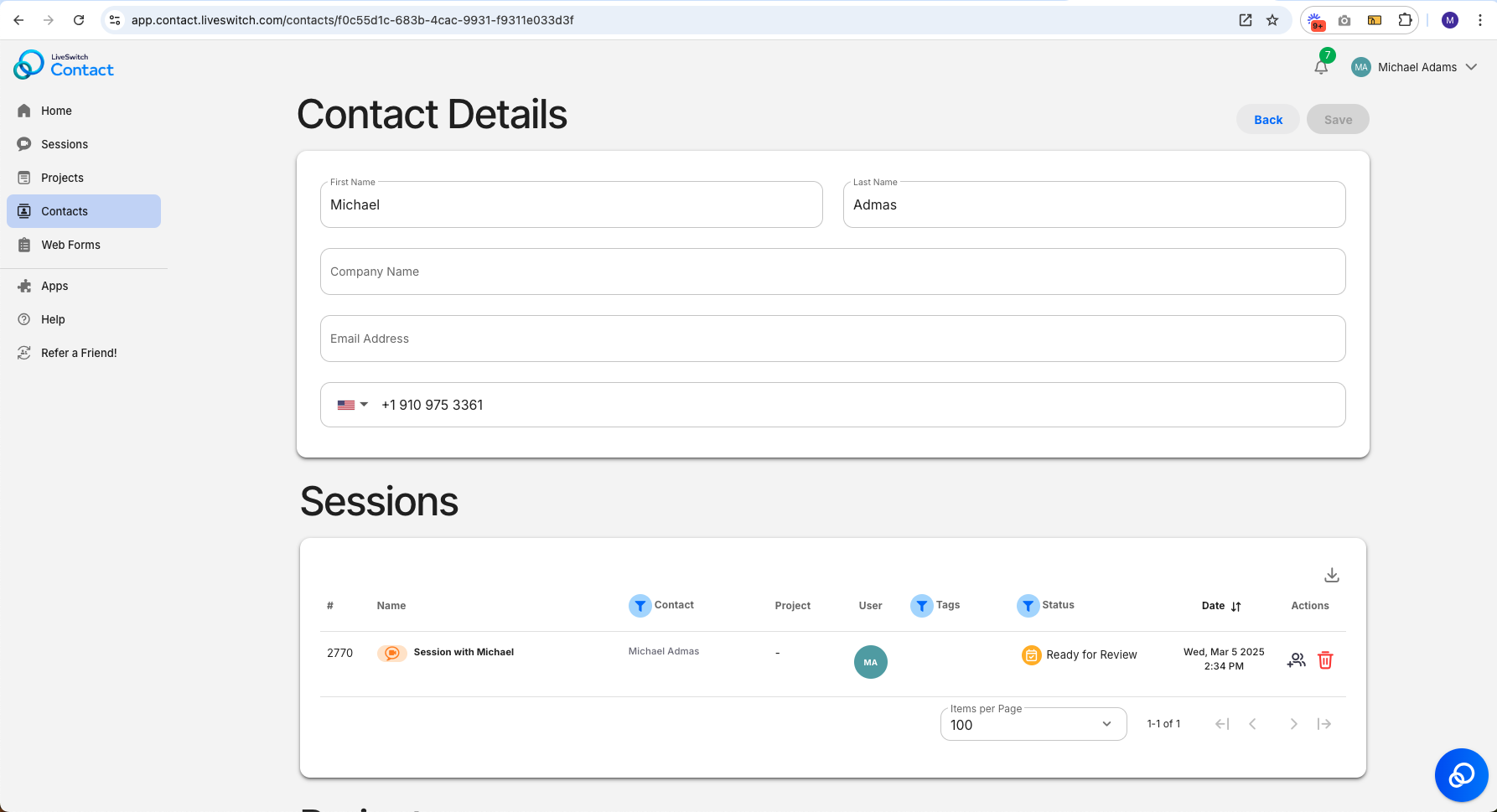
Installation
Step 1: Log in to your LiveSwitch Contact account.
If you are not already logged in, go to https://app.contact.liveswitch.com and log in to your Contact account.
Step 2: Go tohttps://app.contact.liveswitch.com/apps to access the Contact app marketplace.
You can access the app marketplace by going directly to that account or selecting the "App" menu item in the left menu bar.
Access via URL:
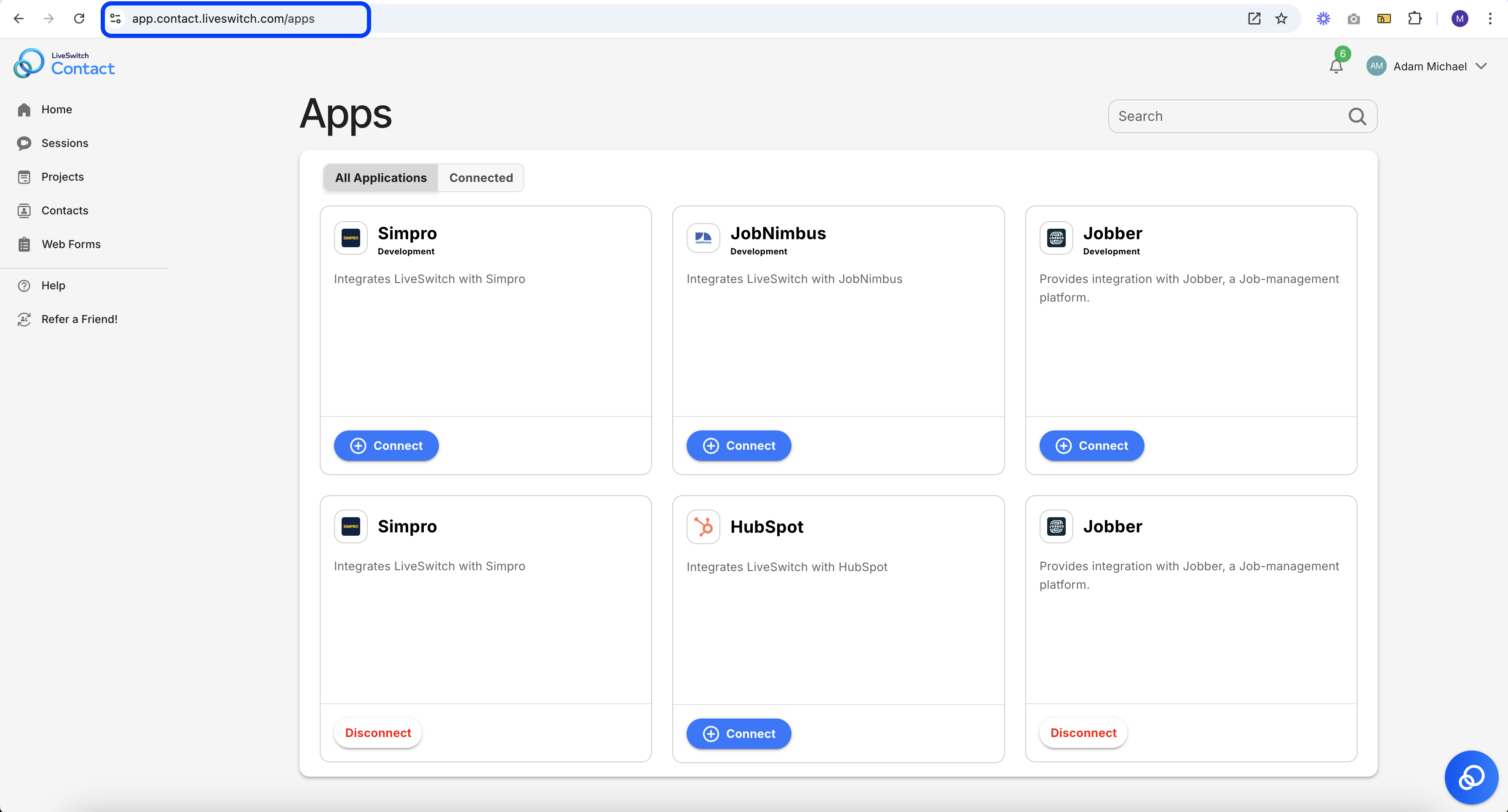
Access via 'Apps' menu item:
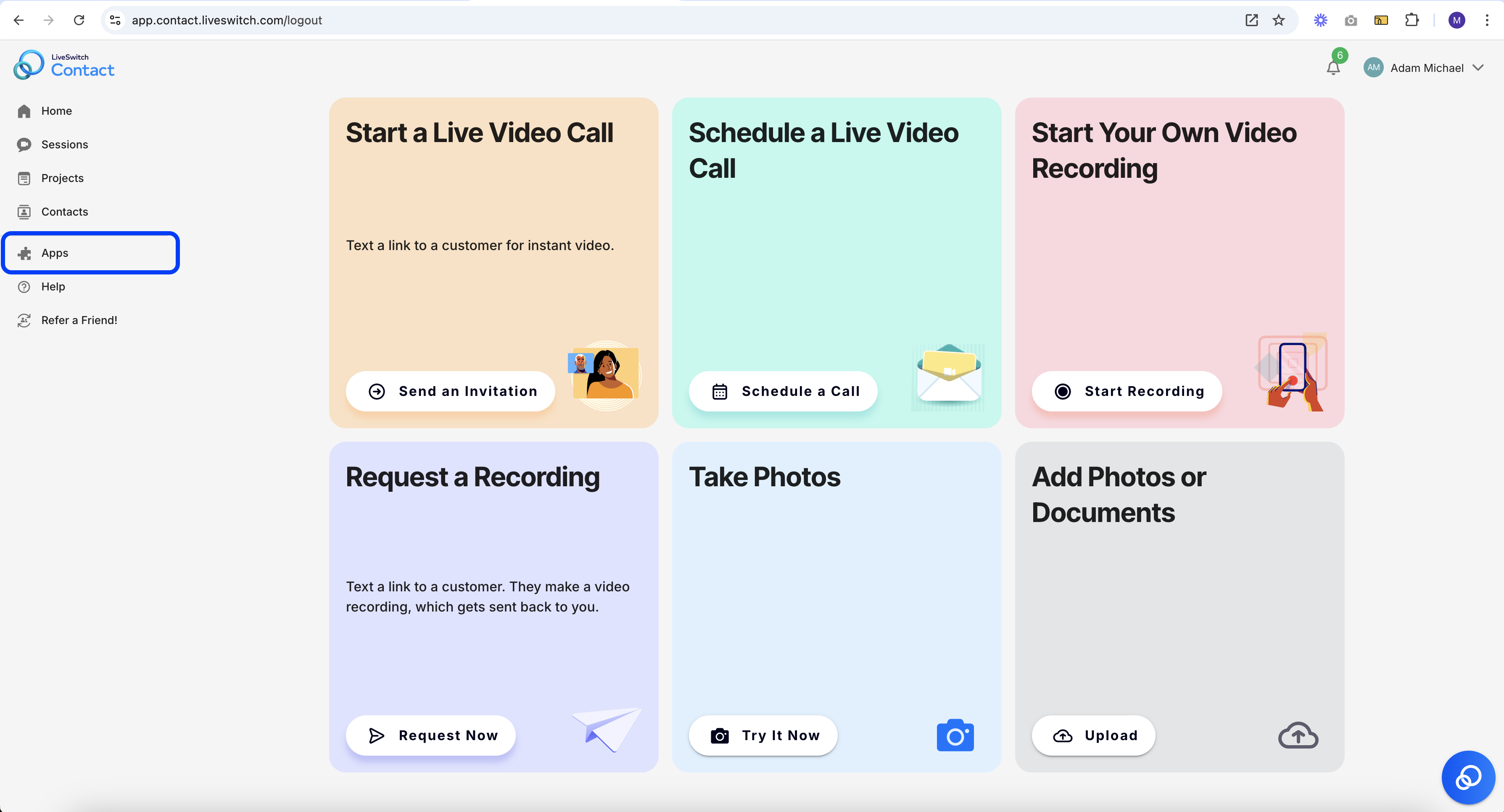
Step 3: Select 'Connect' on the Builder Prime App
Note: The app marketplace you see will not include the 'Development' versions of each application.
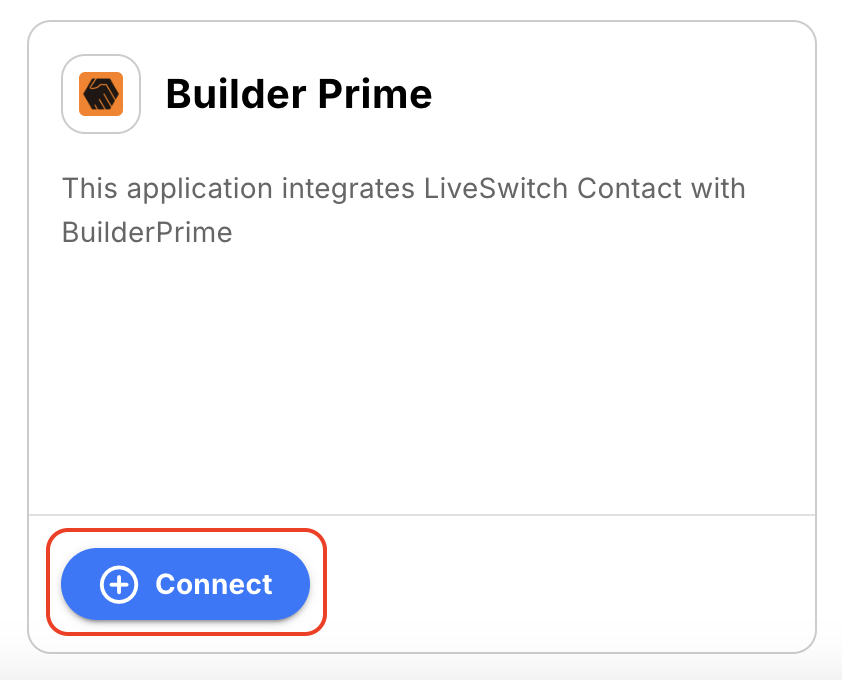
Step 4: Authorize LiveSwitch to access Builder Prime
When you select the 'Connect' button, a new tab will automatically open that initiates the authentication process.
First, we will authenticate your LiveSwitch Contact account with the LiveSwitch API. When the screen below appears, select 'Accept' to continue.
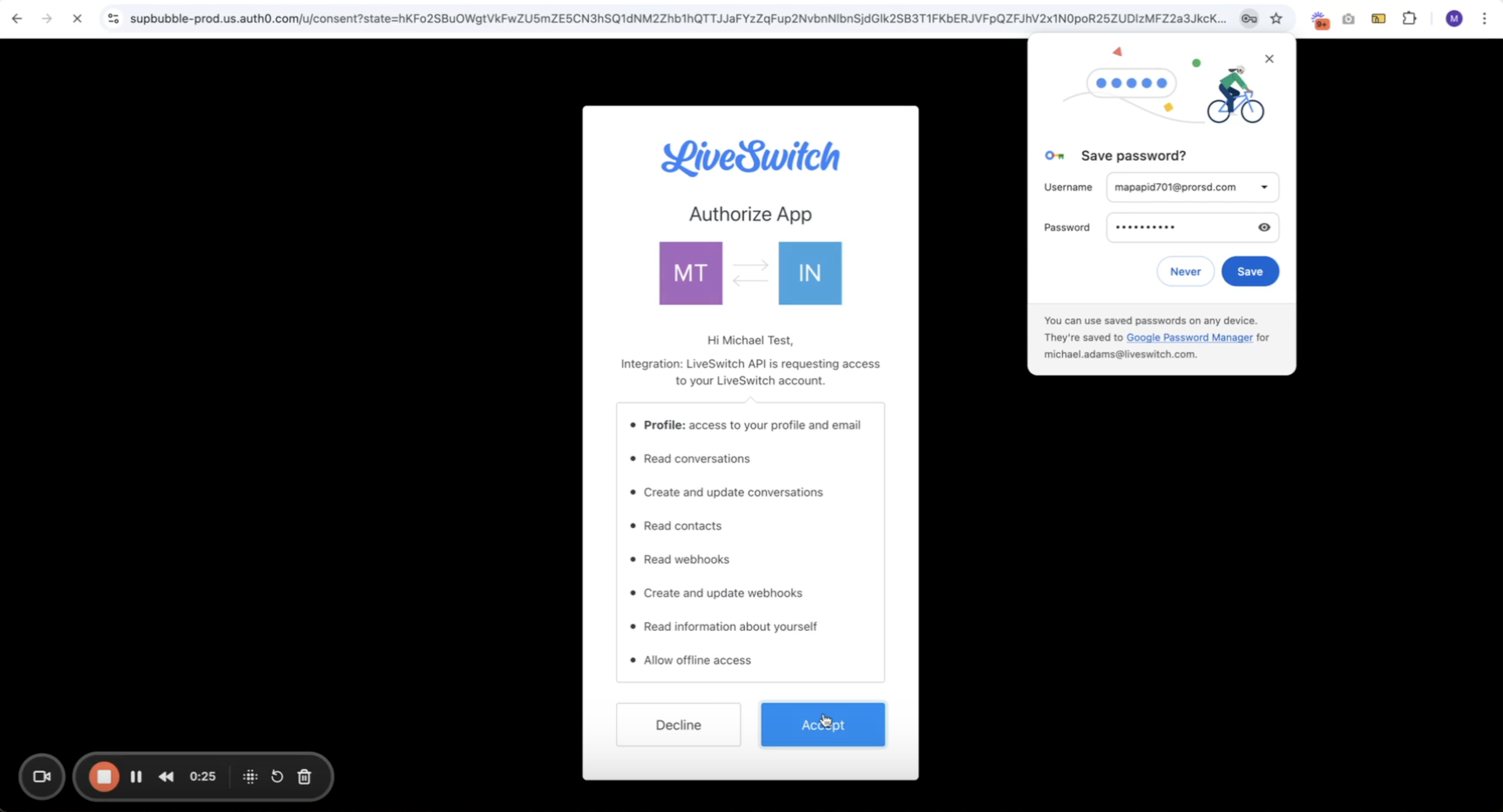
Second, we will begin the authentication process with Builder Prime. There are two things you will need to complete this process:
- Builder Prime Domain
- Builder Prime API Key
First, you will see this screen:

To find the Builder Prime domain, go to your Builder Prime dashboard and select the section highlighted below from the URL.
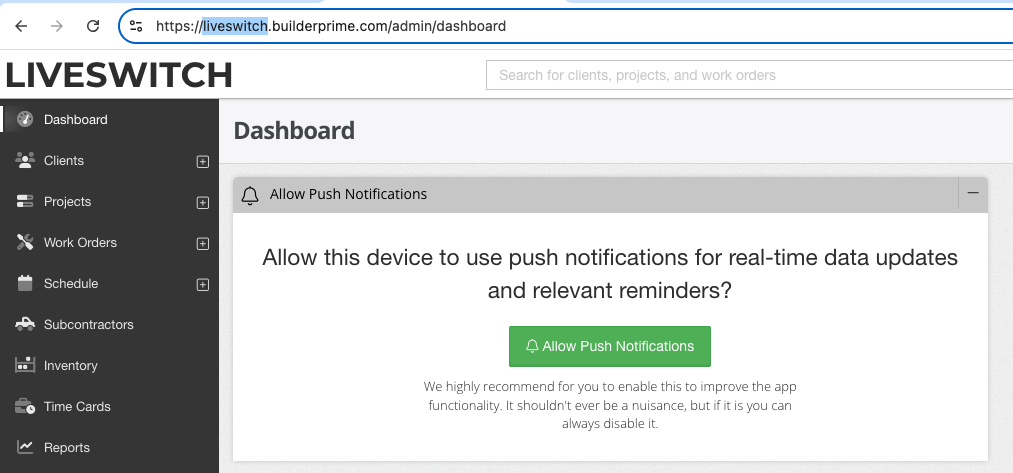
Builder Prime will then ask you to enter your API key.
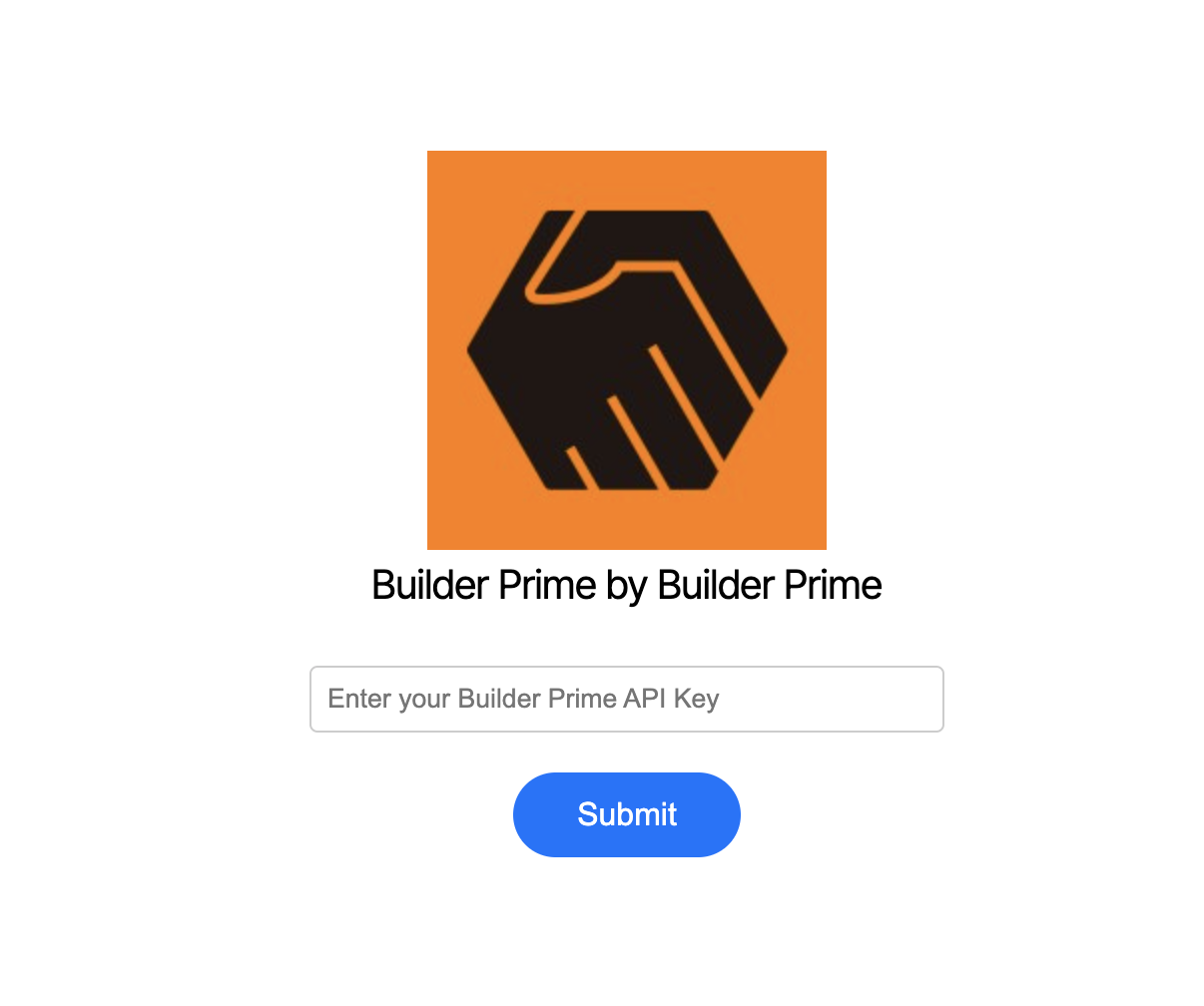
You will need to create an API key from your Builder Prime account. To do so:
First, select the "Admin" menu item on the left side menu bar of the Builder Prime platform, followed by "Integrations." (Note: Admin permissions may be required to see or access this section.)
Once you are in the integrations section, select the "</> Open API" menu item.
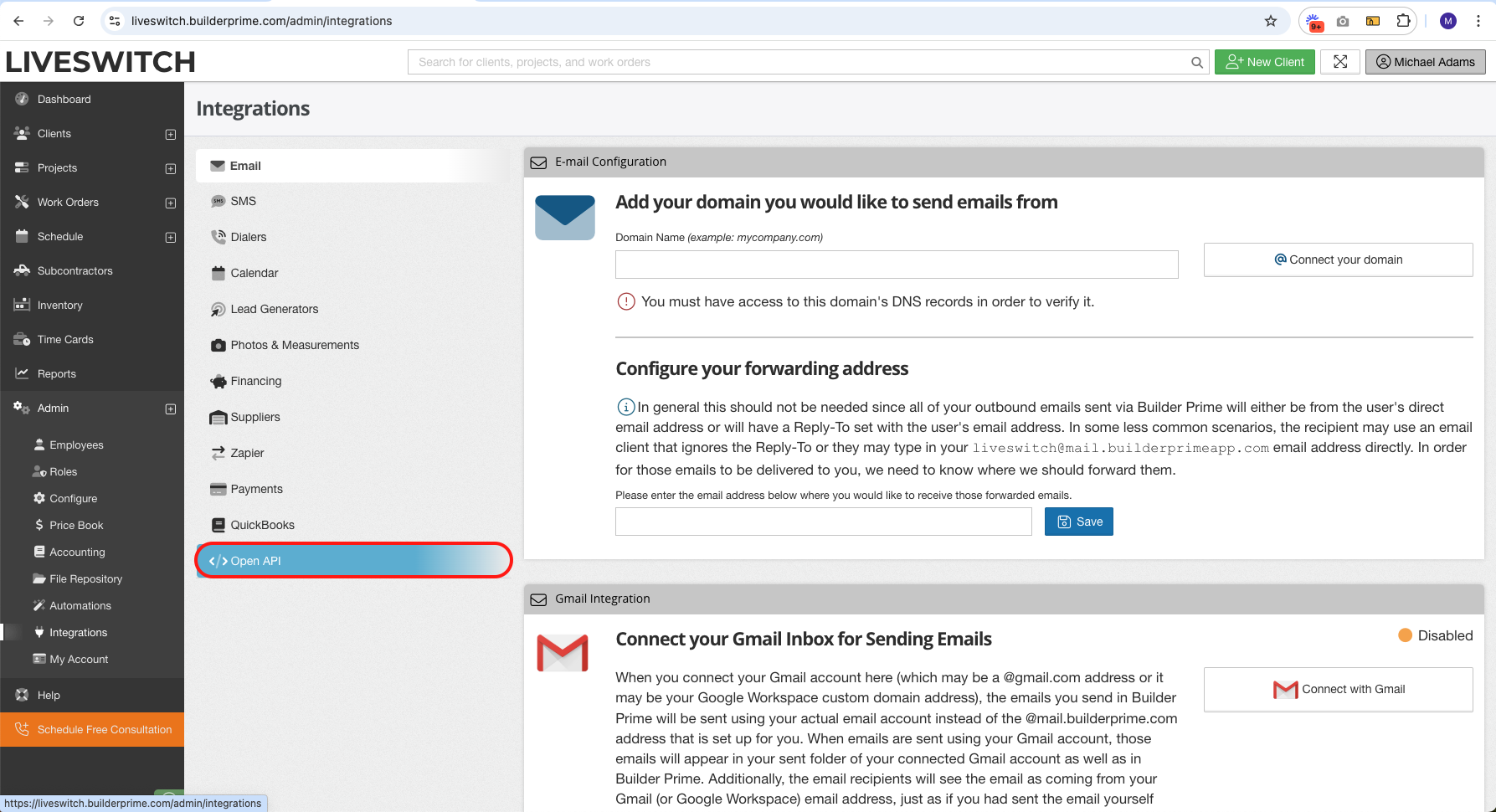
Next, select the "Generate New API Key" button, and, in the ensuing popup, name the API Key "LiveSwitch Integration", select all of the boxes, and select "Save."
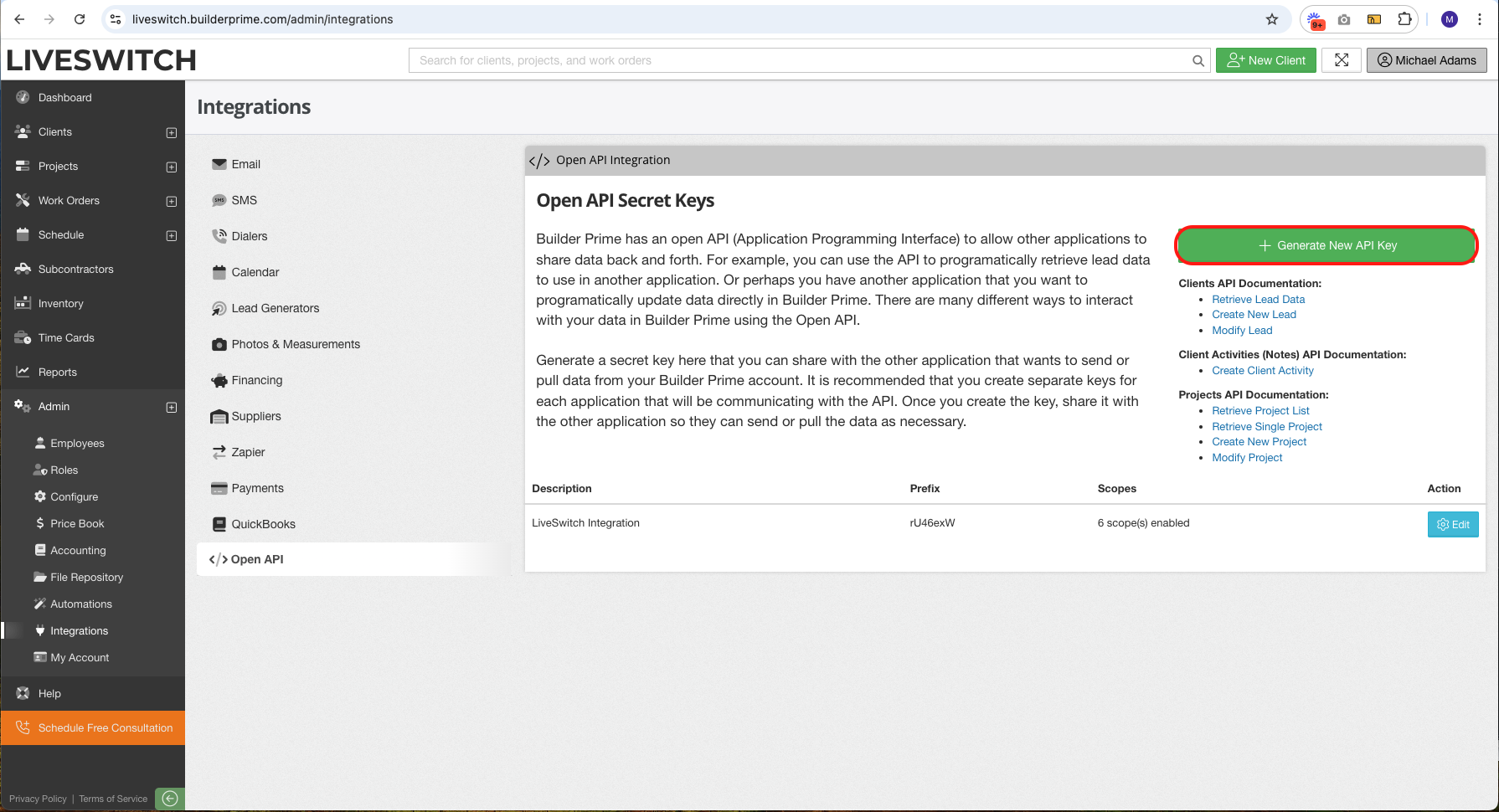
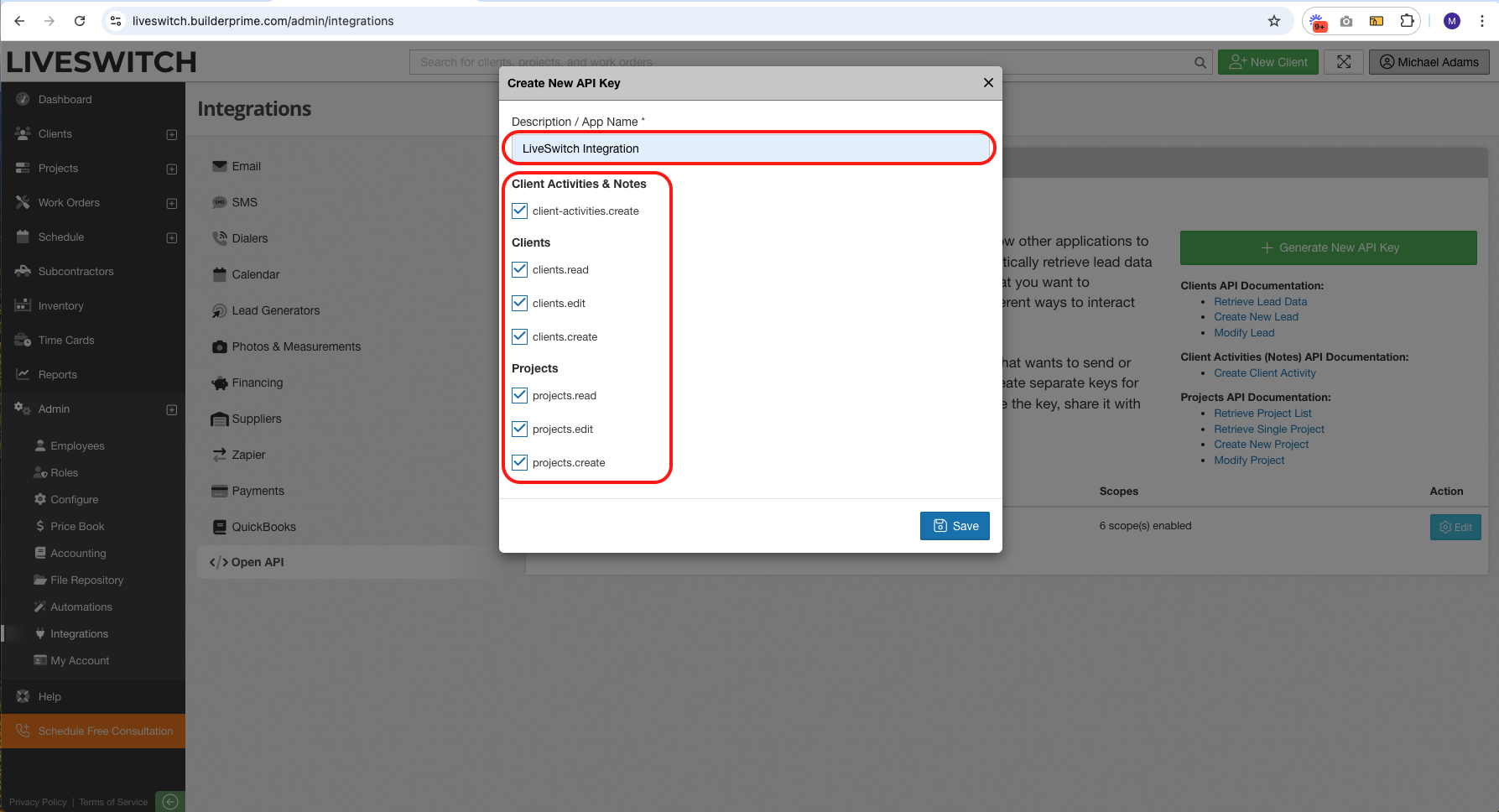
Once you save the API key, you will get a popup with the API key value. It is important that you copy this key and save it somewhere safe. After you close the popup, you will no longer be able to access the API key value again. If you closed it prematurely, no sweat. Just repeat the steps above and create a new API key.
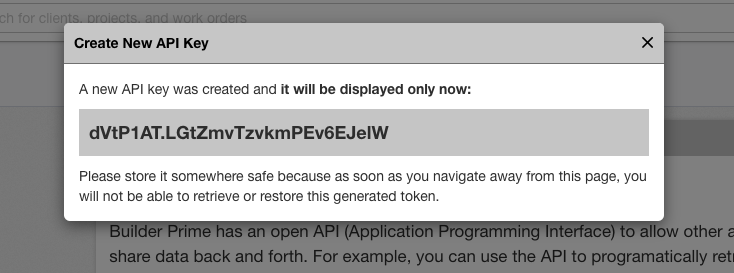
Finally, take that new API key value and enter it into the input field and select "Submit."
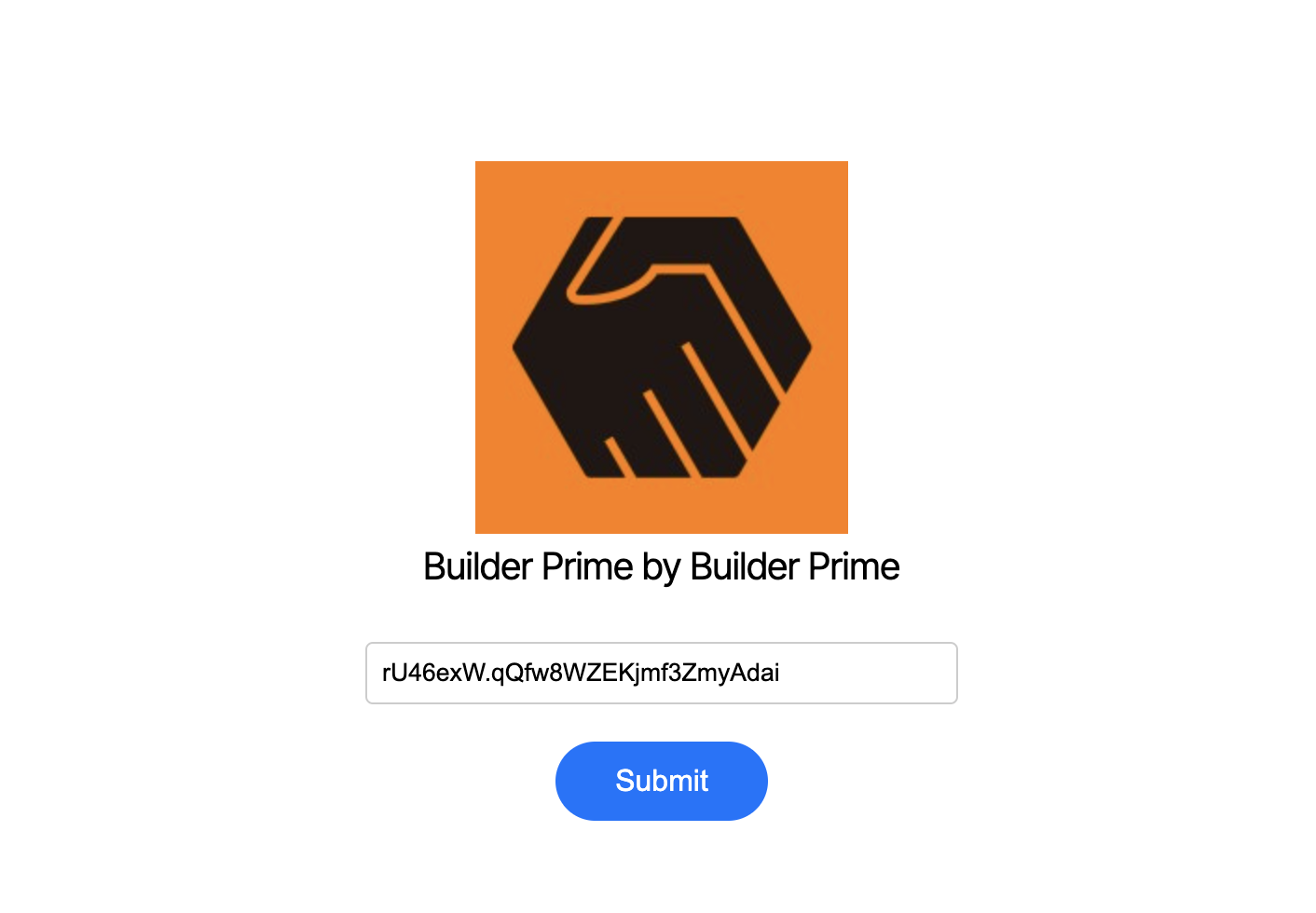
Once you hit submit, the final pieces should kick off and complete automatically. If you run into any issues, please contact [email protected]
Updated 4 months ago
