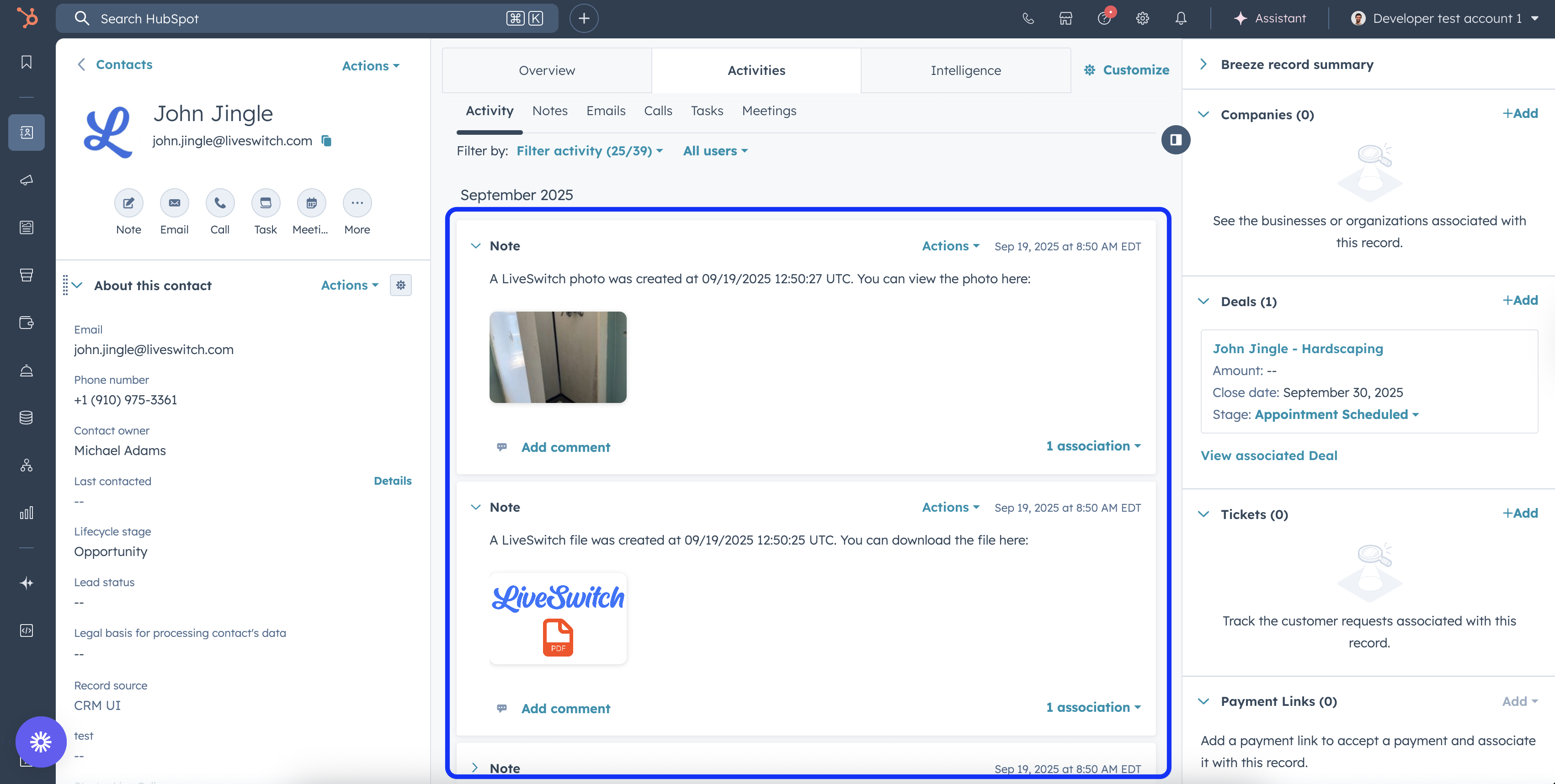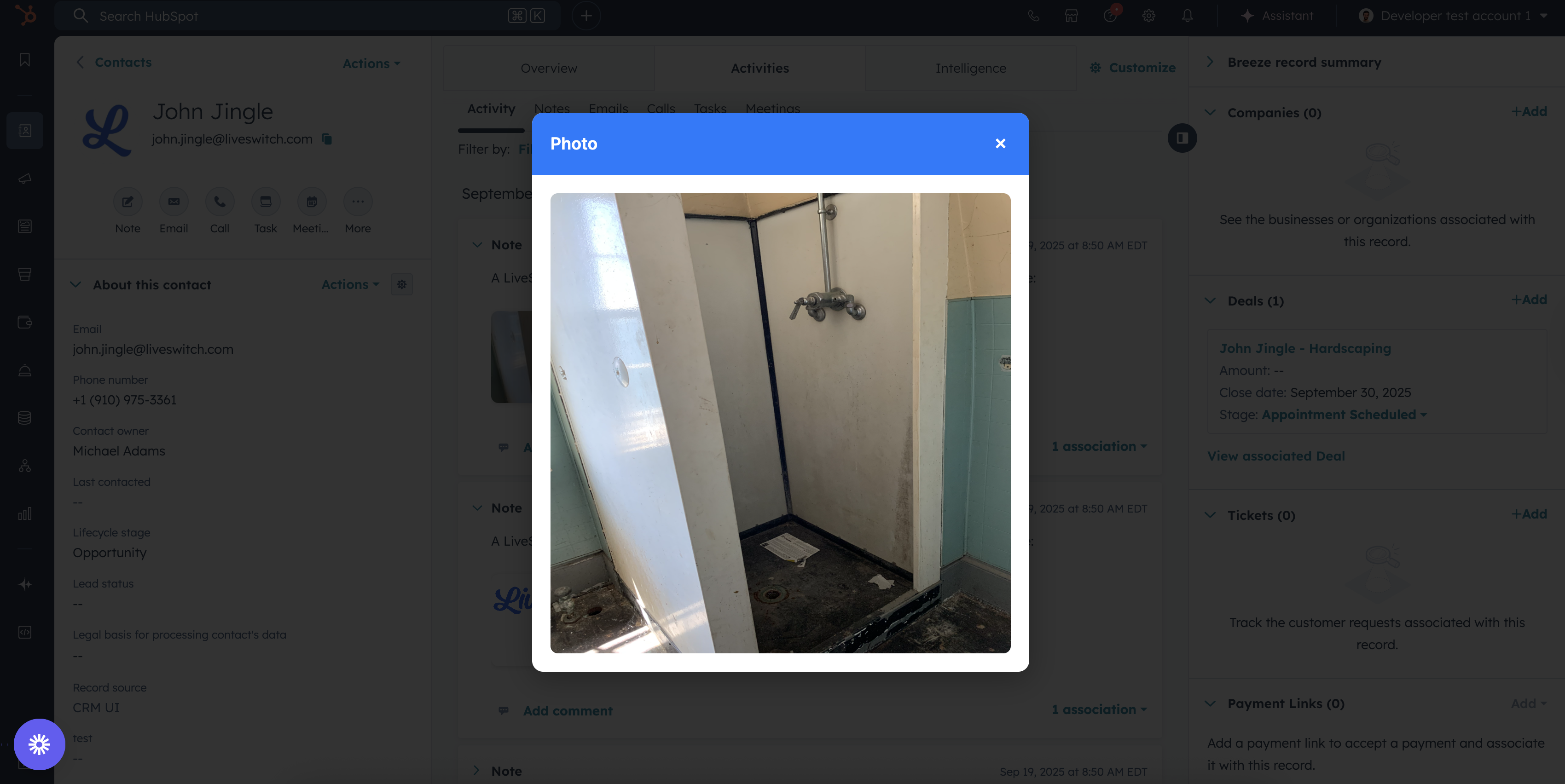HubSpot
By: LiveSwitch
Description
The LiveSwitch integration with HubSpot allows LiveSwitch customers who use HubSpot's CRM to sync new contacts between the platforms and add notes with LiveSwitch photos, video recordings or files to a deal or contact record in HubSpot anytime media is created.
Install the HubSpot Integration
Features & Functionality
Sync New Contacts Created in Either Platform
If a new contact is created in either LiveSwitch or HubSpot, this application will create a new contact in the other system.
If a new contact is created in HubSpot with the same phone number as an existing contact in LiveSwitch, this app will update any non-matching fields to match what is in HubSpot. In this case, HubSpot is the source of truth. If the new contact created in HubSpot does not include a valid phone number, it will not be made in LiveSwitch.
If a new contact is created in LiveSwitch with the same phone number as an existing contact in HubSpot, no action will be taken.
Sync LiveSwitch Media to HubSpot Deals and Contact Records
When you create a photo, video recording or file in LiveSwitch, the app will add a note with a link to the corresponding contact or deal record in HubSpot.
When the media is created, the app checks to see if the media has been added to a LiveSwitch project that is associated with any deals in HubSpot. If it is, a note will be created on that deal in HubSpot. Each individual media item will get its own note and also be added to each contact associated with the deal in HubSpot.
If the media is not associated with a deal, the integration will search for a HubSpot contact that corresponds to the media and add notes to the contact record.
LiveSwitch media added to a HubSpot contact
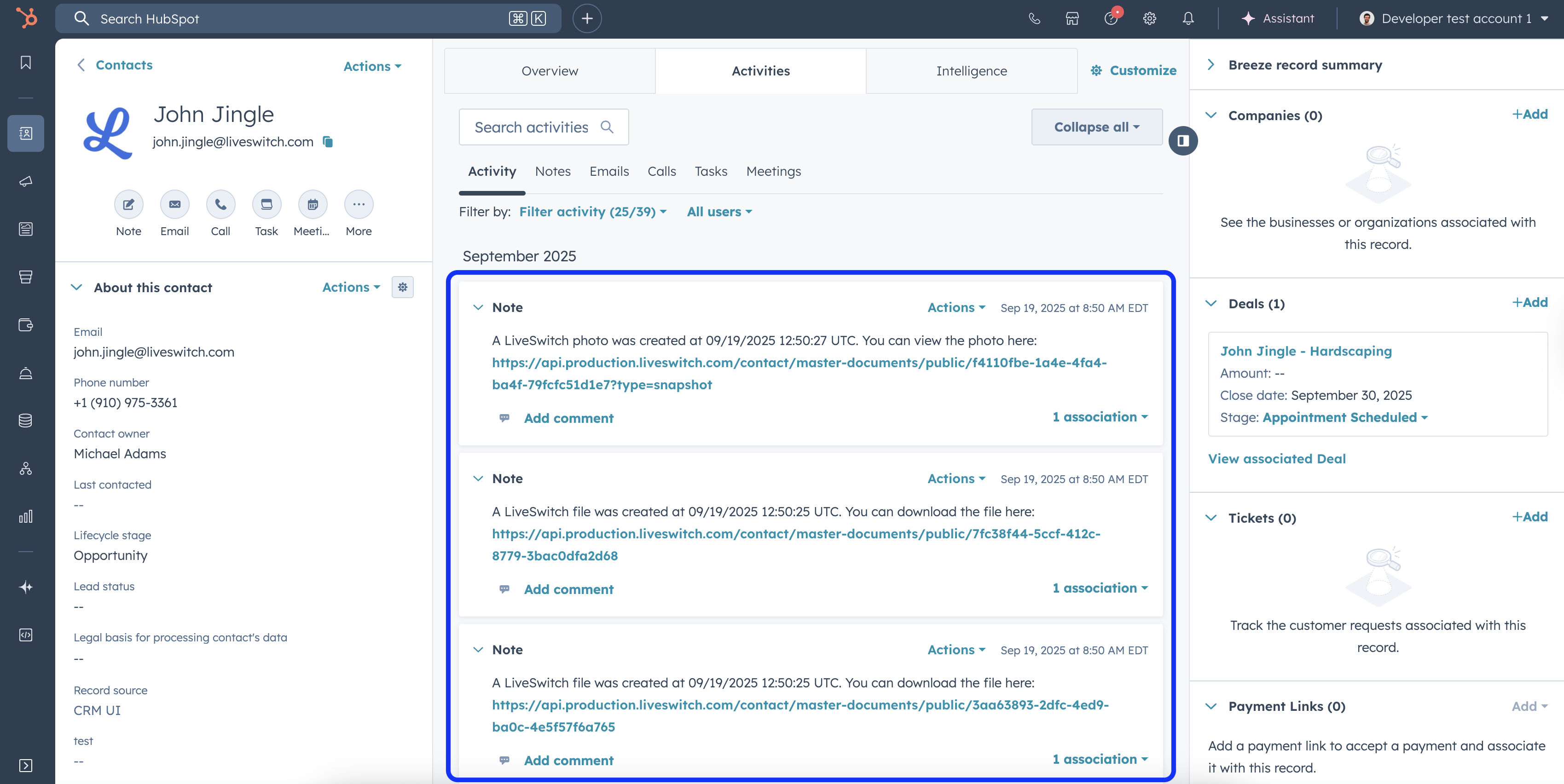
LiveSwitch media added to a HubSpot deal
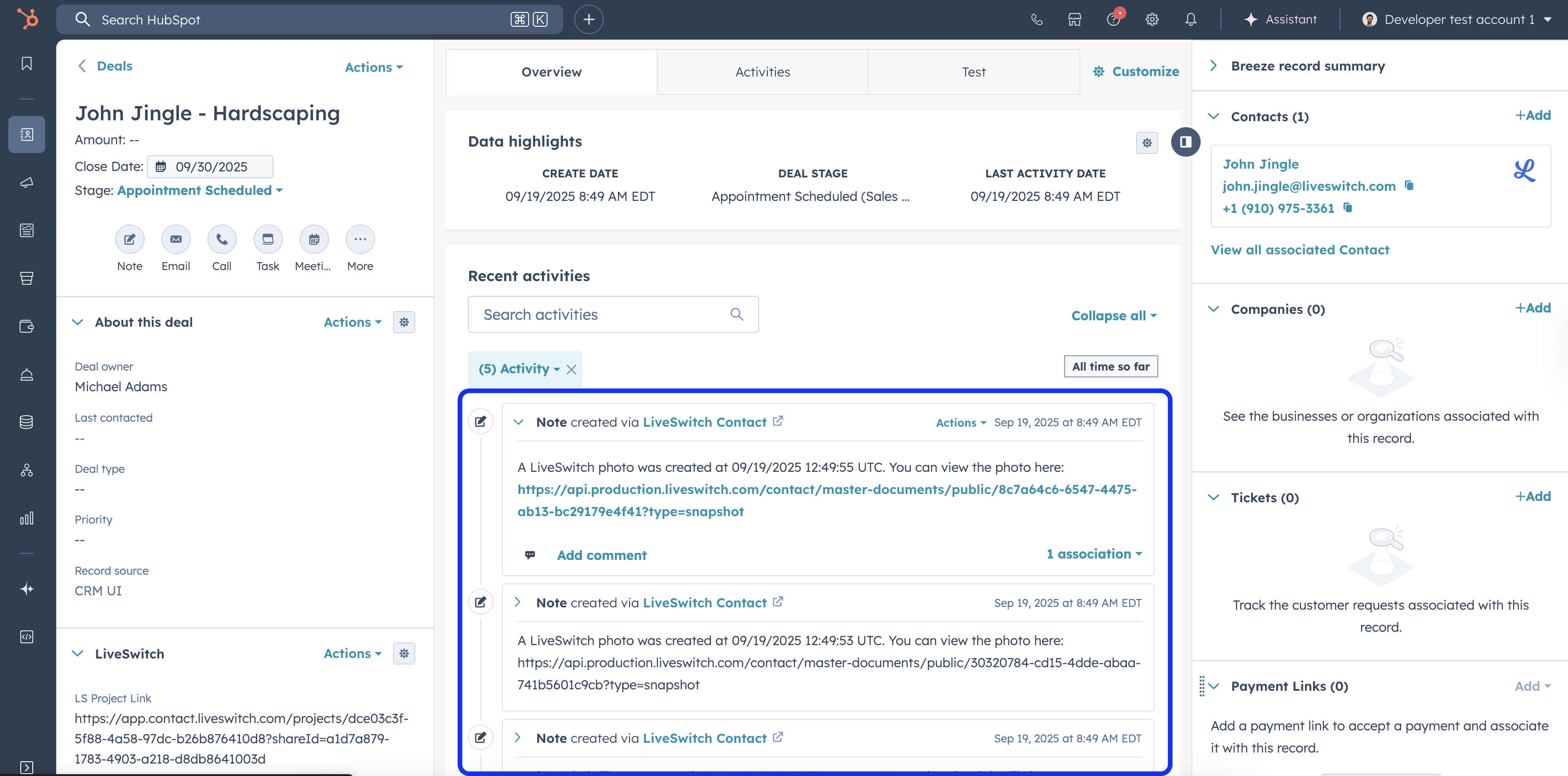
Flip the SwitchEnhance HubSpot integration features and functions with the LiveSwitch Launcher Chrome extension to view media directly in HubSpot contacts and deals. Install the Chrome extension
Installation
Installation is as simple as selecting "Connect" from the LiveSwitch Contact app marketplace.
Step 1: Log in to your LiveSwitch Contact account.
If you are not already logged in, go to https://app.contact.liveswitch.com and log in to your Contact account.
Step 2: Go to https://app.contact.liveswitch.com/apps to access the Contact app marketplace.
You can access the app marketplace by going directly to that account or selecting the "App" menu item in the left menu bar.
Access via URL:
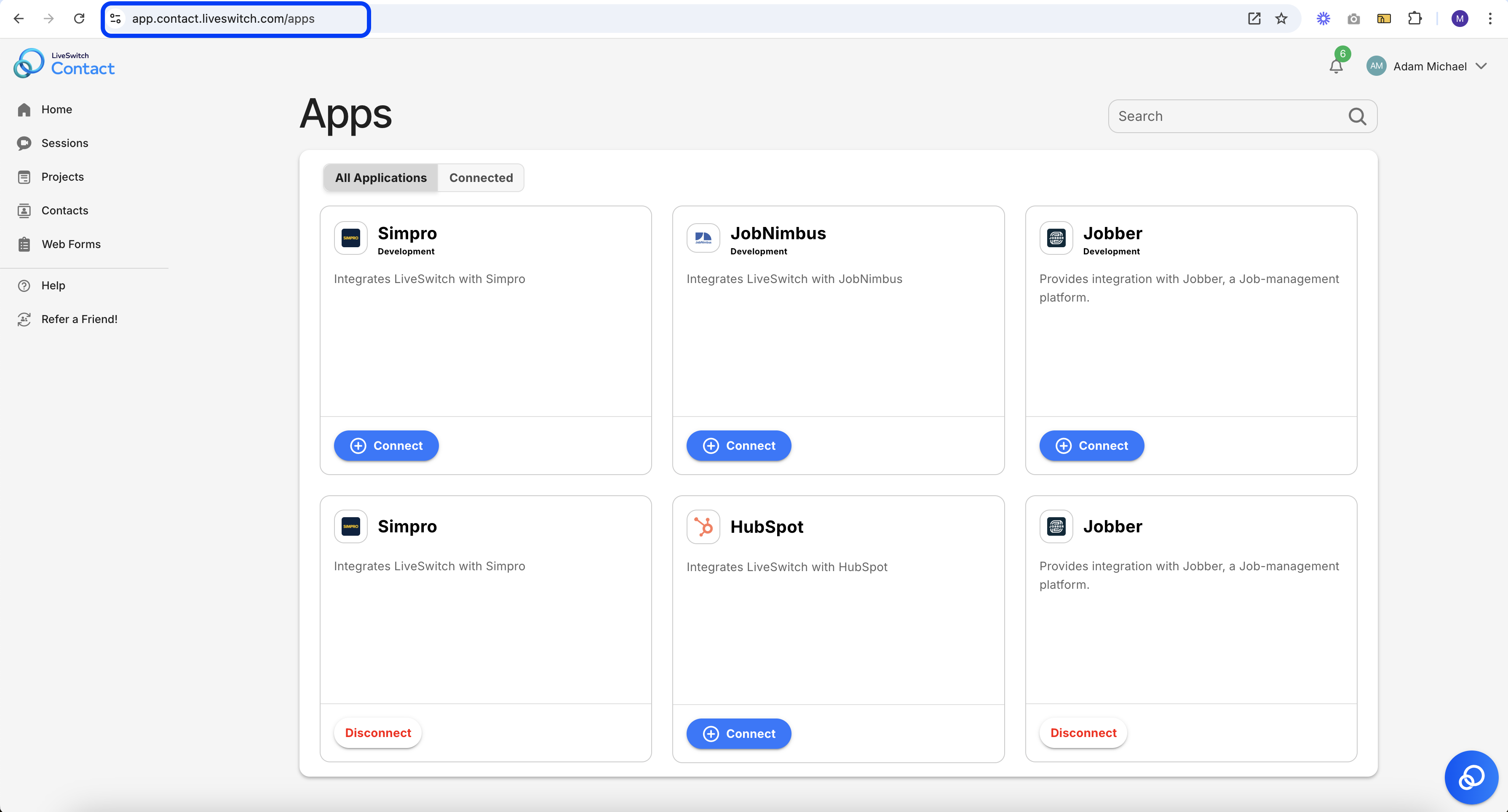
Access via 'Apps' menu item:

Step 3: Select 'Connect' on the HubSpot App
Note: The app marketplace you see will not include the 'Development' versions of each application.
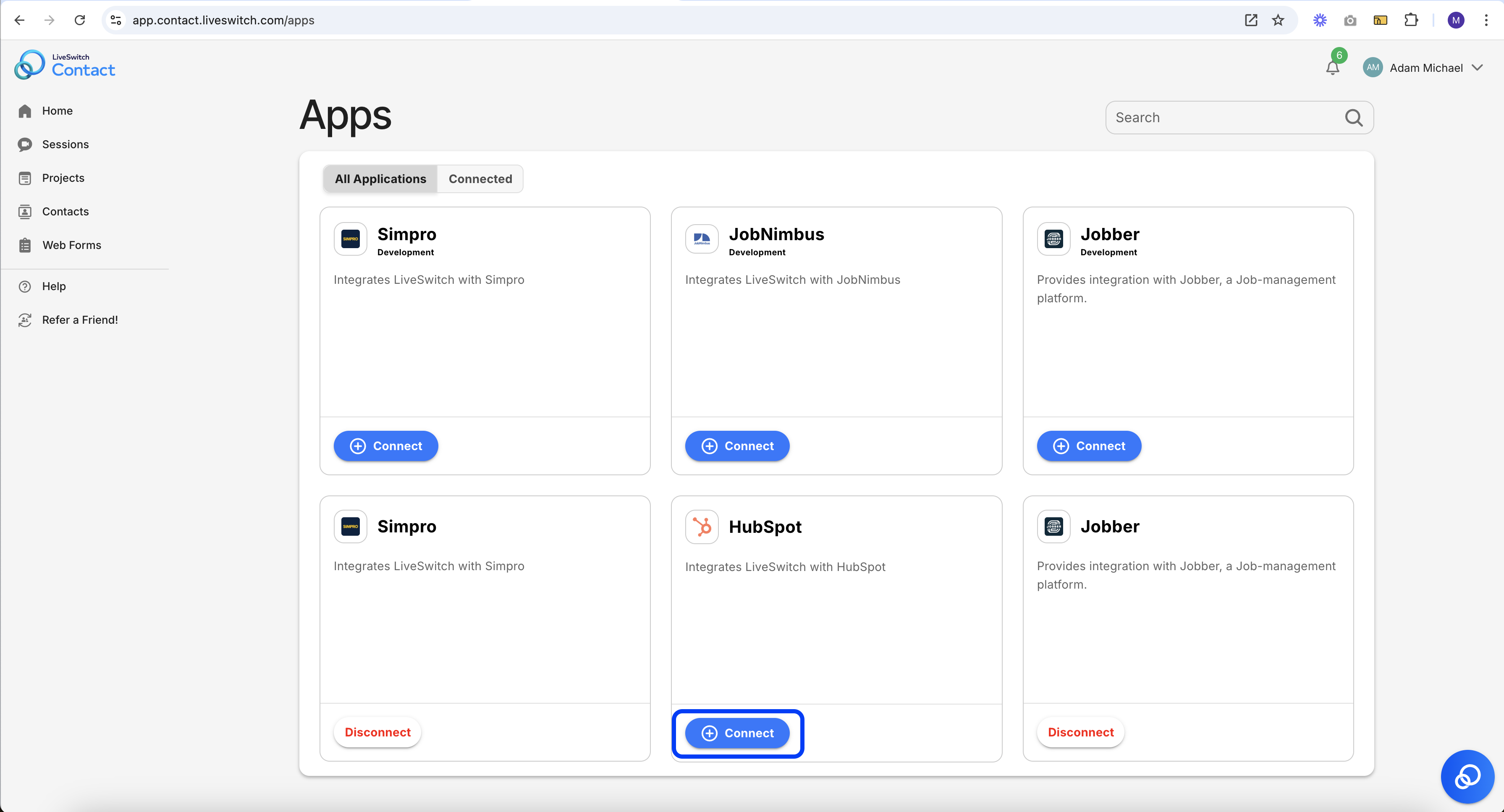
Step 4: Authorize LiveSwitch to access HubSpot
When you select the 'Connect' button, a new tab will automatically open that initiates the authentication process.
First, we will authenticate your LiveSwitch Contact account with the LiveSwitch API. When the screen below appears, select 'Accept' to continue.
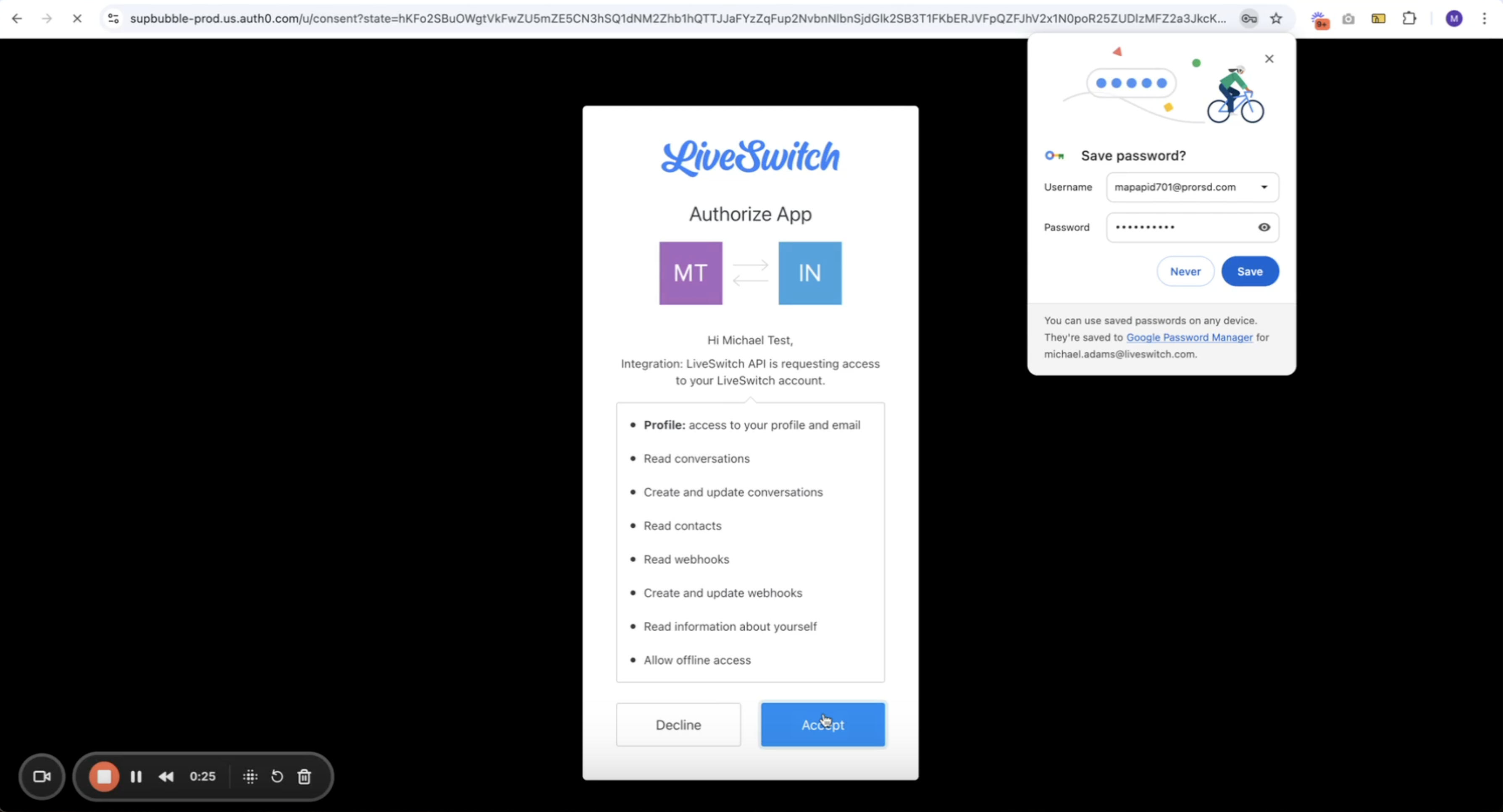
Second, we will begin the authentication process with HubSpot. At this point, HubSpot will ask you to select which account you would like to authenticate with. Select the account you want to connect with LiveSwitch Contact and select 'Choose Account' to authorize.
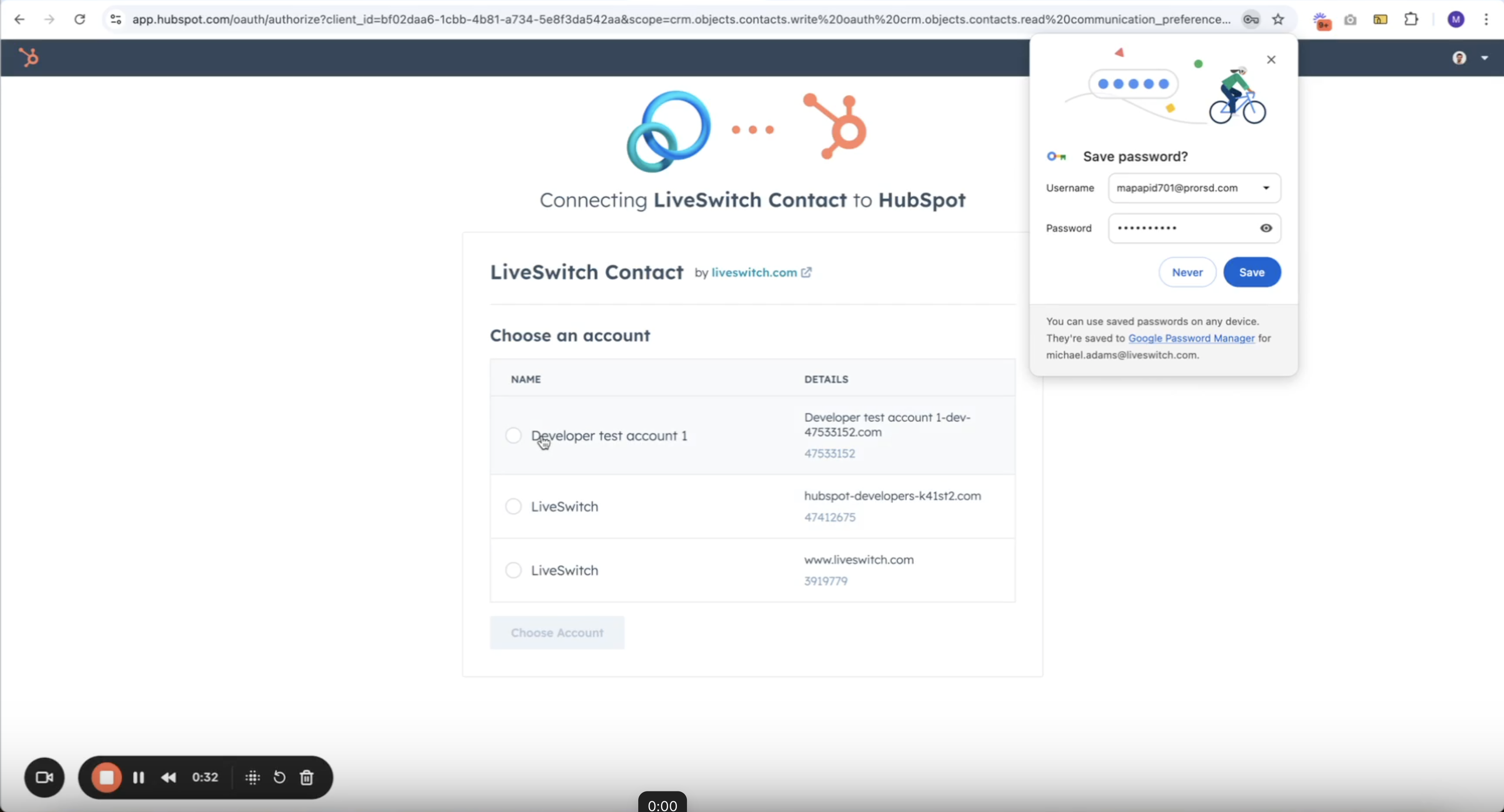
Updated 2 months ago