Zapier Example - Calendly
A simple way to integrate with LiveSwitch Contact and Concierge is to use Zapier. Zapier is a no-code automation platform with support across 6,000+ apps.
To get started, you will need both a LiveSwitch account, and a Zapier account. Once you have both, you can immediately start creating Zaps to manage your LiveSwitch contacts and conversations.
LiveSwitch supports both "triggers" (which are events that occur in LiveSwitch applications) and "actions" (which are things you can cause to happen in LiveSwitch applications).
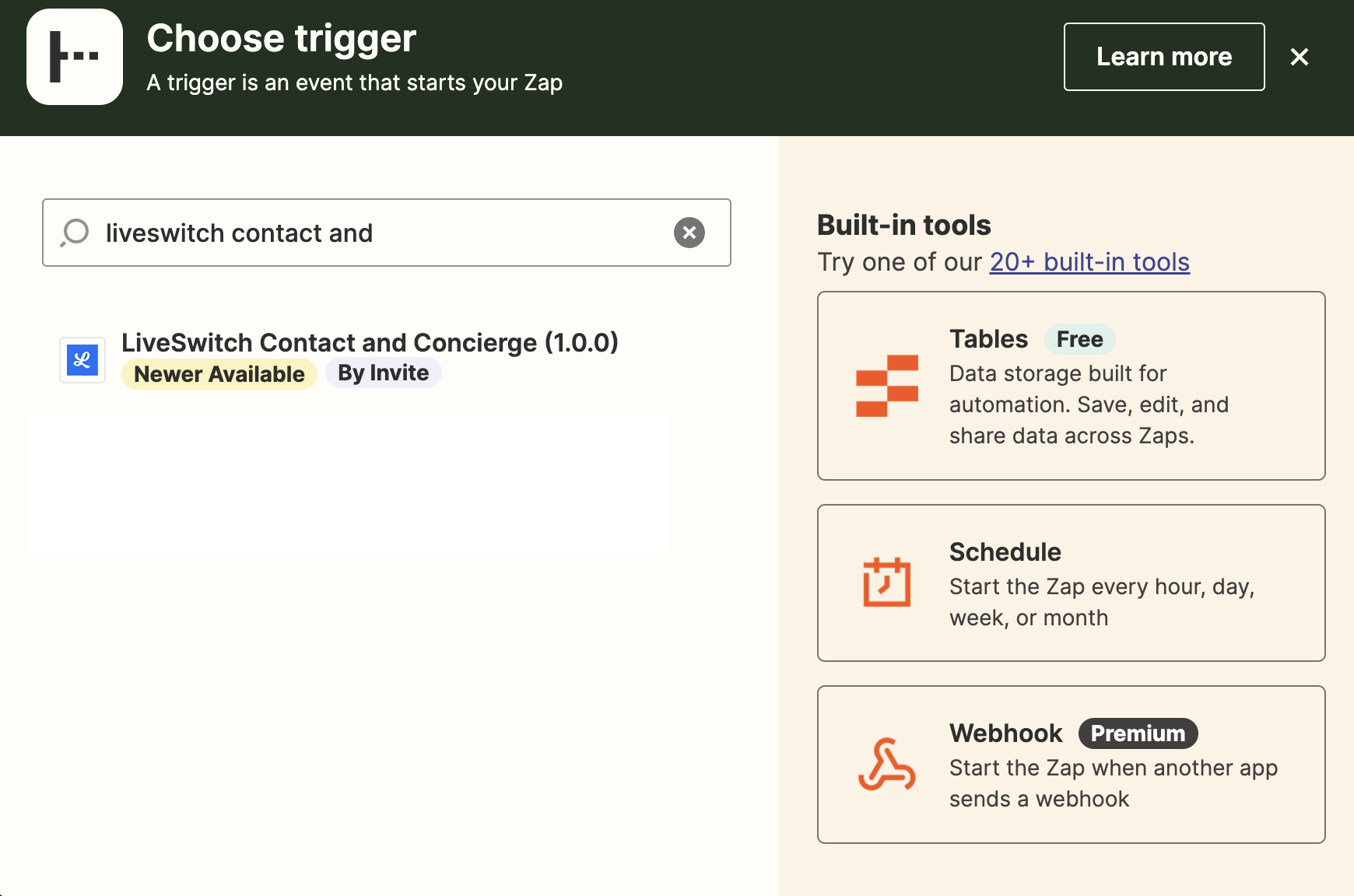
LiveSwitch Zapier integration
As a simple example, we will create a Zap that sends out a text message with an live call link when a Calendly event is scheduled. First, create a new Zap from your Zapier dashboard, then click on the "Trigger" field in step one. Search for and select "Calendly".
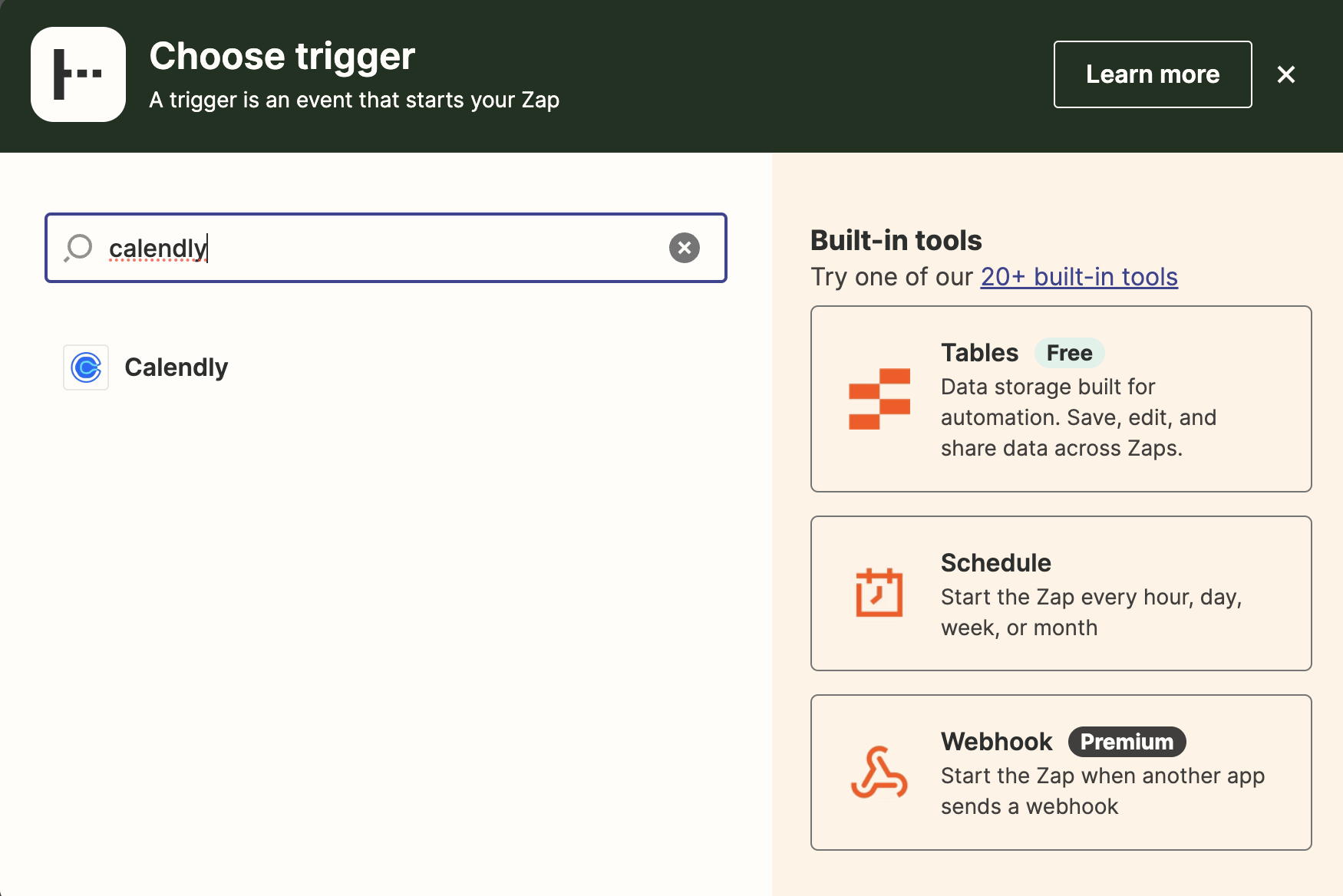
Finding Calendly
Once you have the Zap created and the Calendly integration selected, use the "Invitee Created" event. Walk through the steps to connect your account and test it to make sure your connection to Calendly is valid.
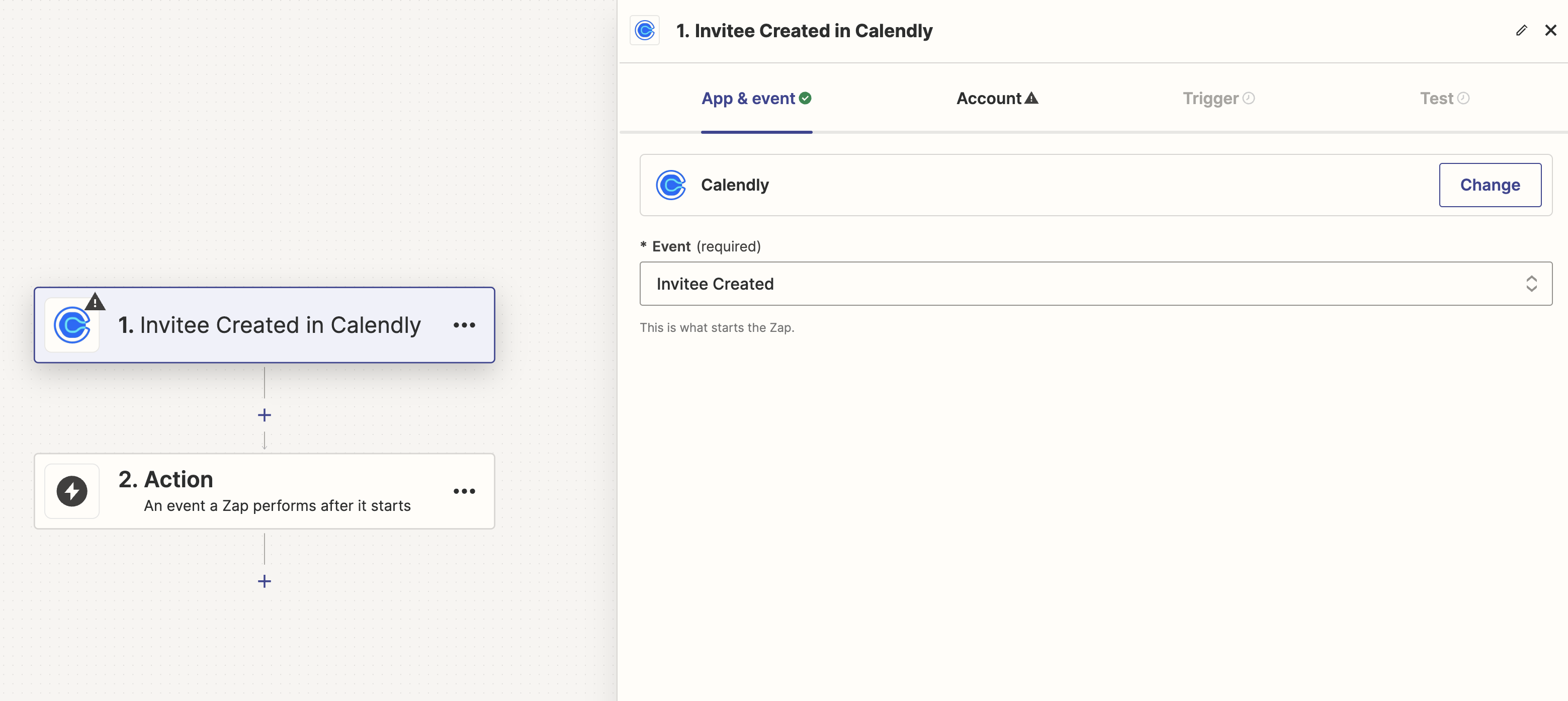
Hook up the Calendly trigger
Next, click on "Action", and search for and select "LiveSwitch Contact and Concierge".
In the screen that appears, select the "Create Conversation" event.
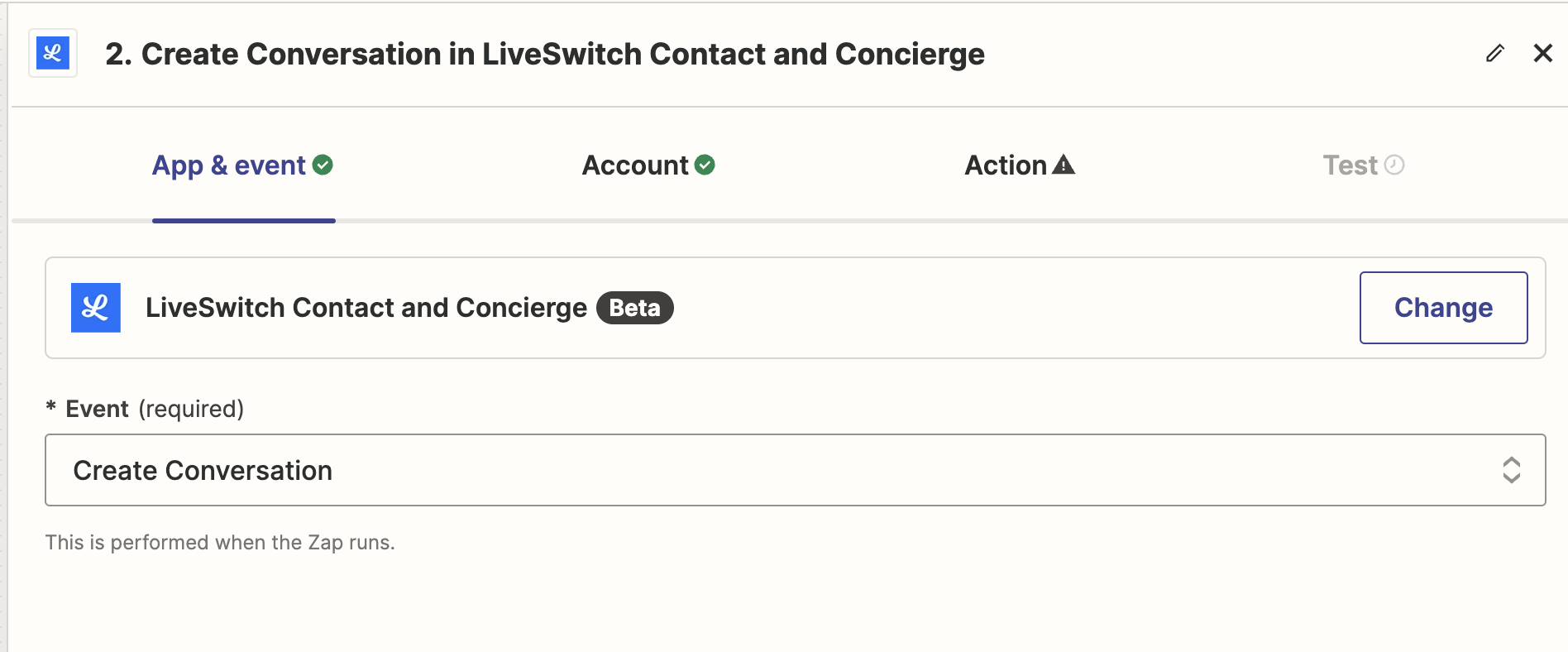
Create a conversation action
Now you just need to map in the right fields from Calendly into LiveSwitch Contact. Here we use the text reminder number to send the text message via LiveSwitch Contact, and we note the time of the event in the message LiveSwitch Contact will always automatically append the link to join the call to the text message.
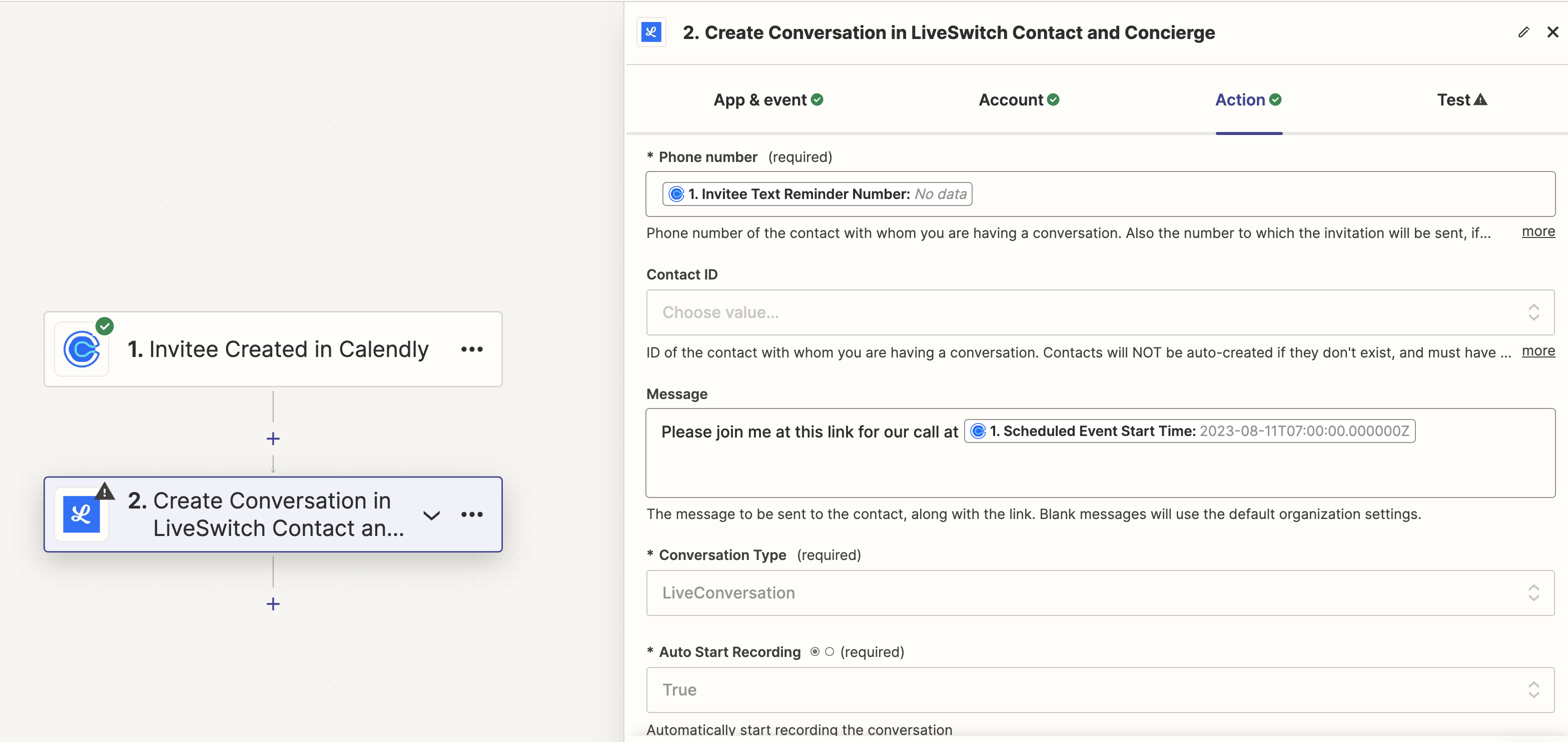
Send a text message to the person scheduling the event with a link to the LiveSwitch Contact call.
Note that you could make this workflow more useful by updating it to run 5 minutes before the time of the scheduled event, or by logging the result to your own google calendar event, or storing the link in your CRM, and so on. The sky is the limit!
Updated 4 months ago
