Zapier Example - Jobber Request
This example creates a Jobber Request when a new Conversation is created in LiveSwitch Contact. First, create a "New Conversation" event in Zapier.
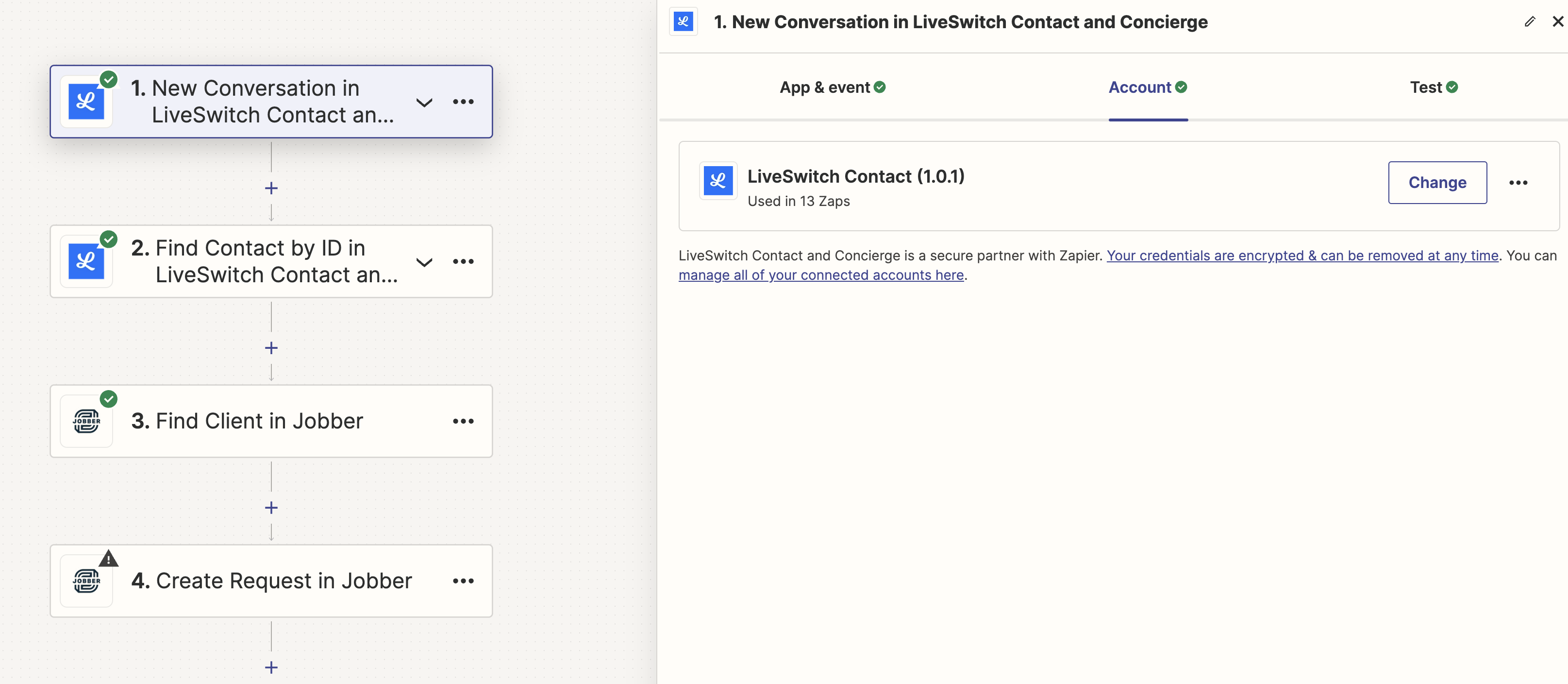
Step 1: Create a trigger
Next, get the contact details from LiveSwitch Contact; we need this extra information to perform the client lookup in Jobber.
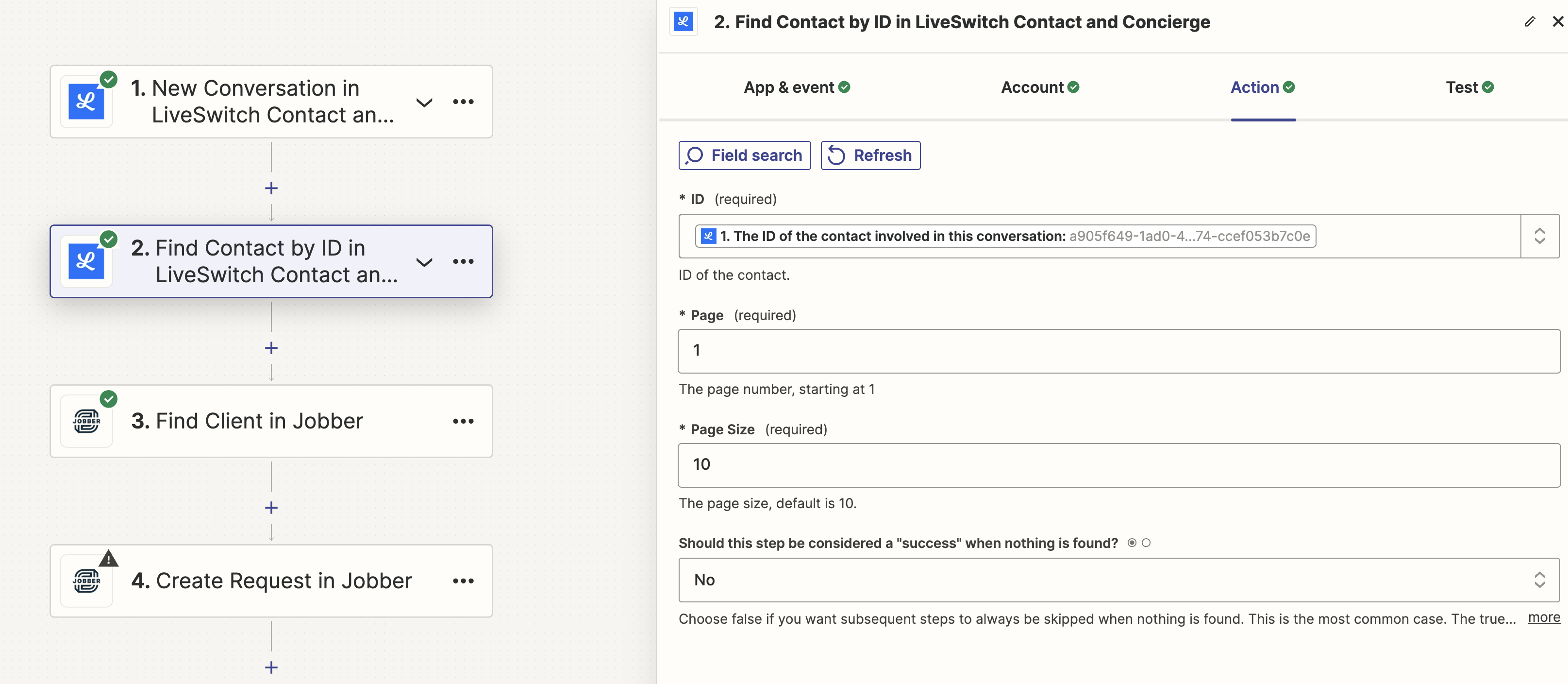
Step 2: Get contact details
For step 3, we need to find the corresponding client record in Jobber. LiveSwitch allows you to request a recording using nothing but a phone number, but Jobber requires more information to create a Client record, so you either need to create the Contact record FIRST in LiveSwitch, before sending the text message, or you may need to be a little creative. In this case, I cheated a bit and mapped the "phone number" field from LiveSwitch into the "company name" in Jobber. If you created the Contact record in LiveSwitch using their email address, you'll be able to use that to perform the lookup.
Note that I've checked the "Create Jobber Client if it doesn't exist" box so we guarantee that we have a Jobber record coming out of this step.
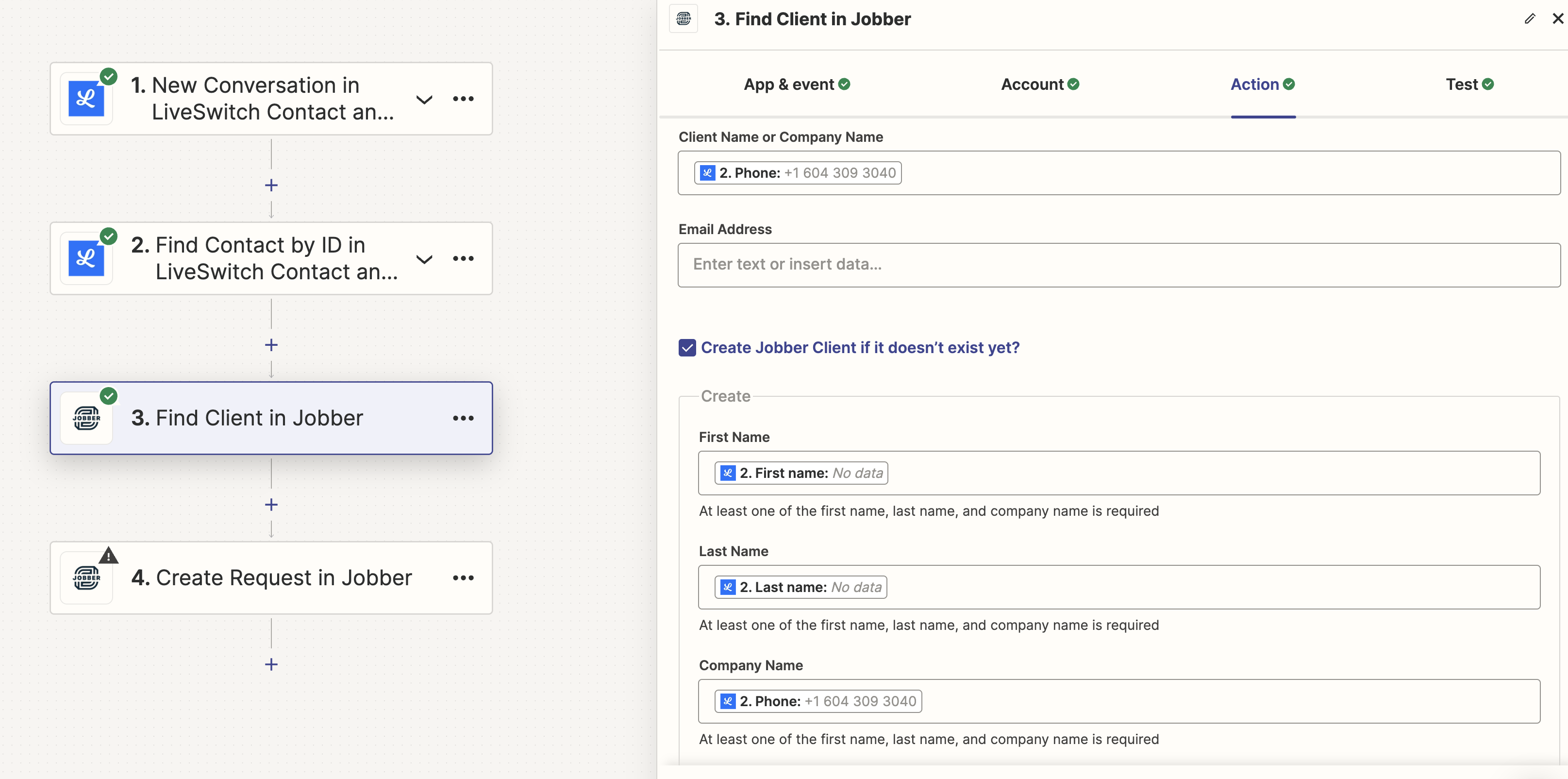
Step 3: Look up the client record in Jobber
Finally, we create the Jobber Request using the client ID we just found (or created):
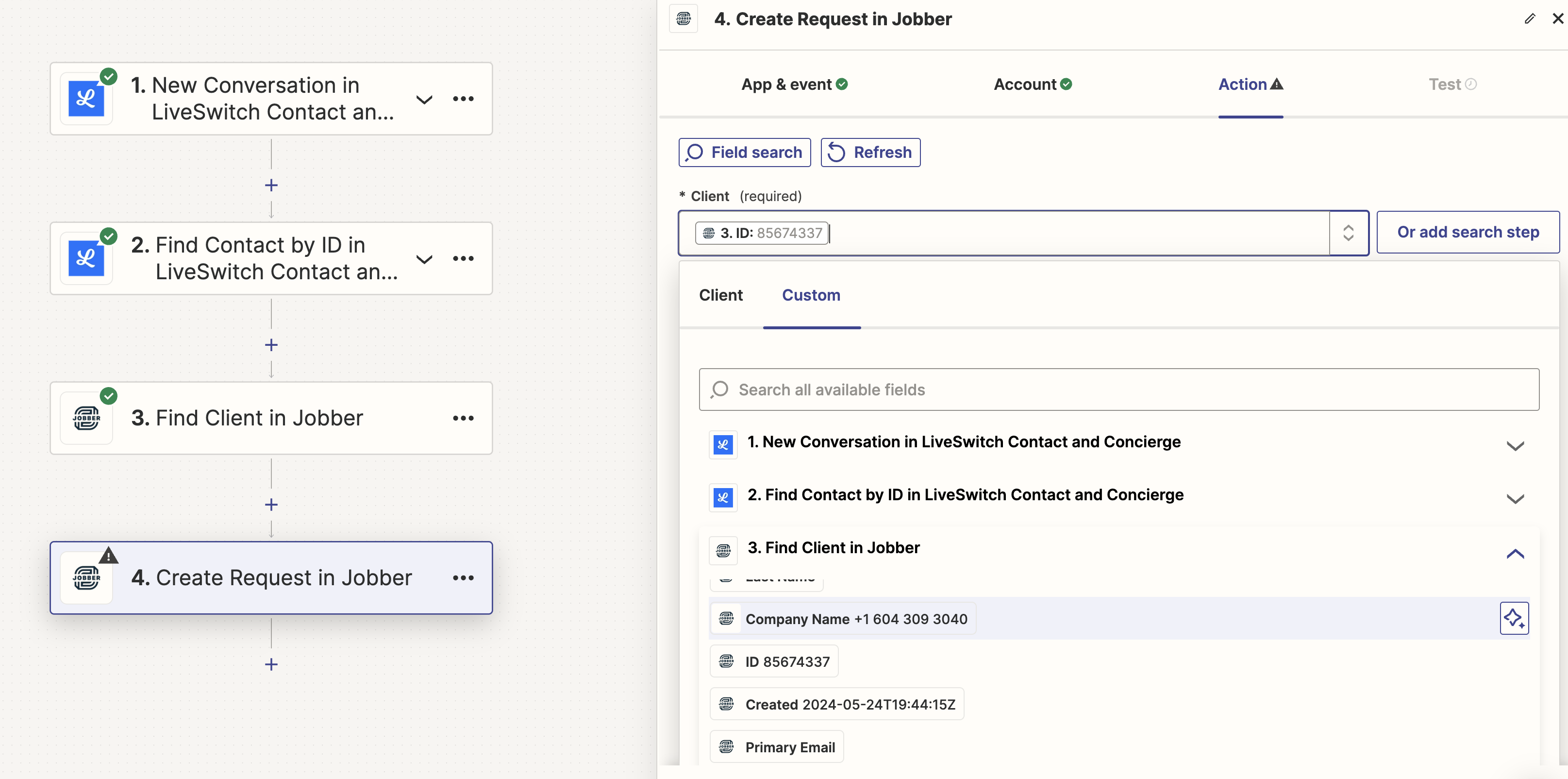
Step 4: Create a request in Jobber.
That's it!
Updated 4 months ago
