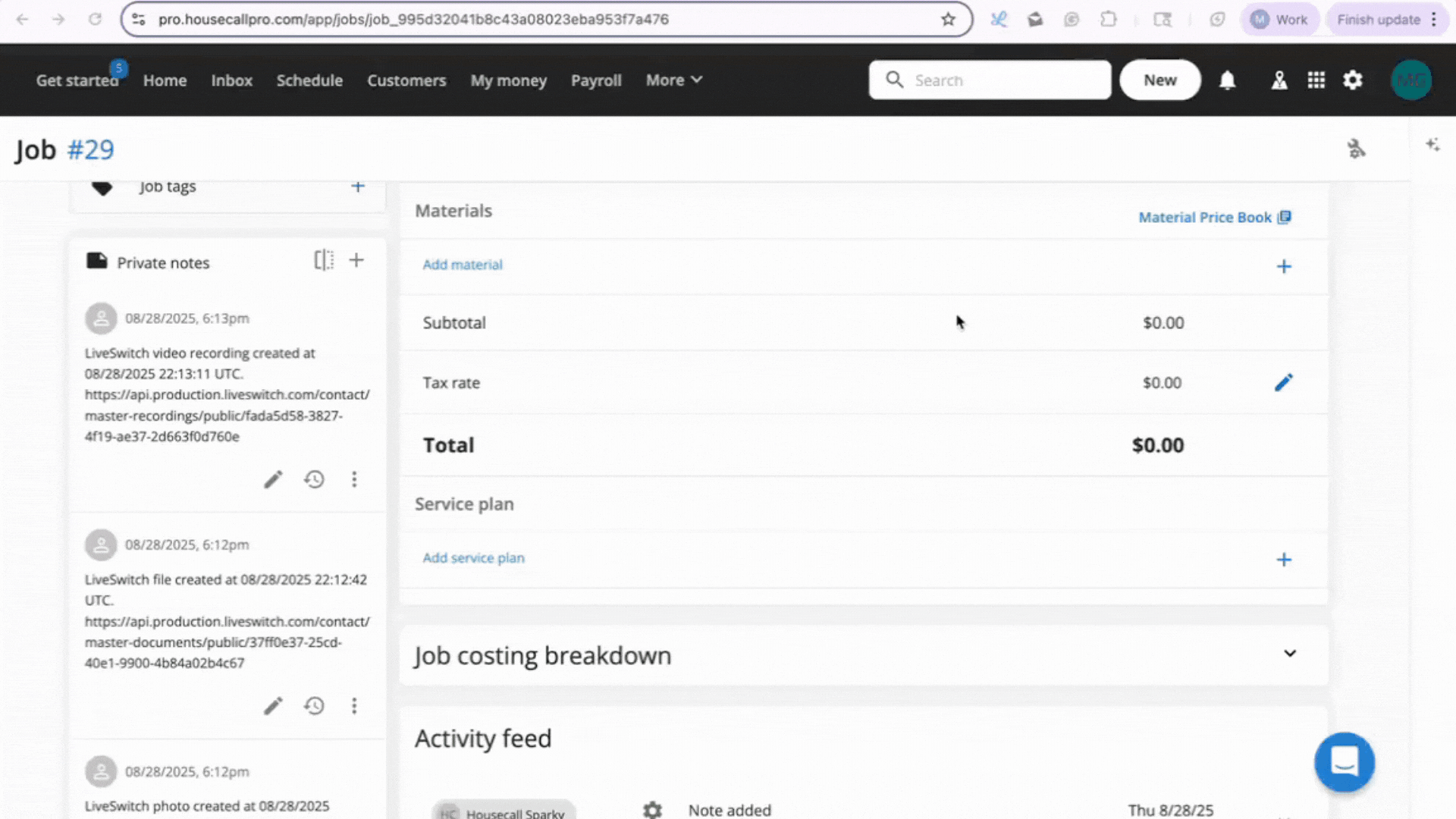Housecall Pro
By LiveSwitch
Description
The LiveSwitch integration with Housecall Pro allows LiveSwitch customers who use Housecall Pro’s home service business management software to:
- Access LiveSwitch media in Housecall Pro
- Sync Housecall Pro and LiveSwitch contacts, estimates and jobs
- Provide field technicians with the ability to take on-site photos and video recordings
Install the Housecall Pro integration
Need help? Contact [email protected]— we're here to help.
Features & Functionality
View LiveSwitch photos, video recordings and documents in Housecall Pro job, customer, and estimate option notes
Any content you add to the LiveSwitch project automatically shows up as links in the estimate option notes and the associated job’s private notes. View or download files without having to hunt for them.
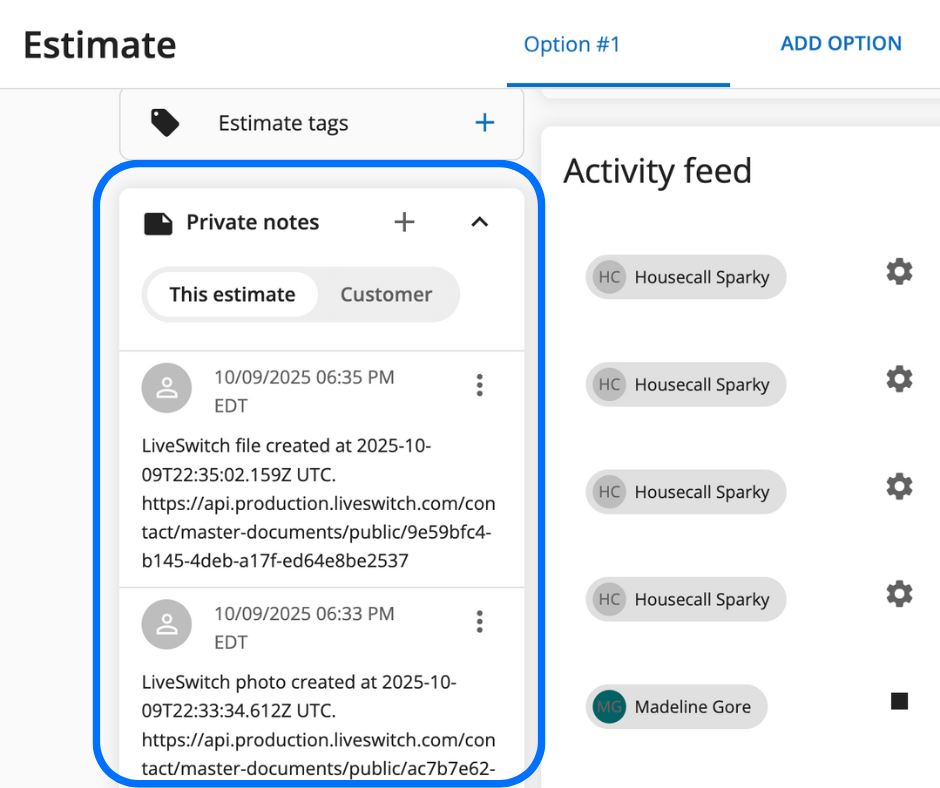
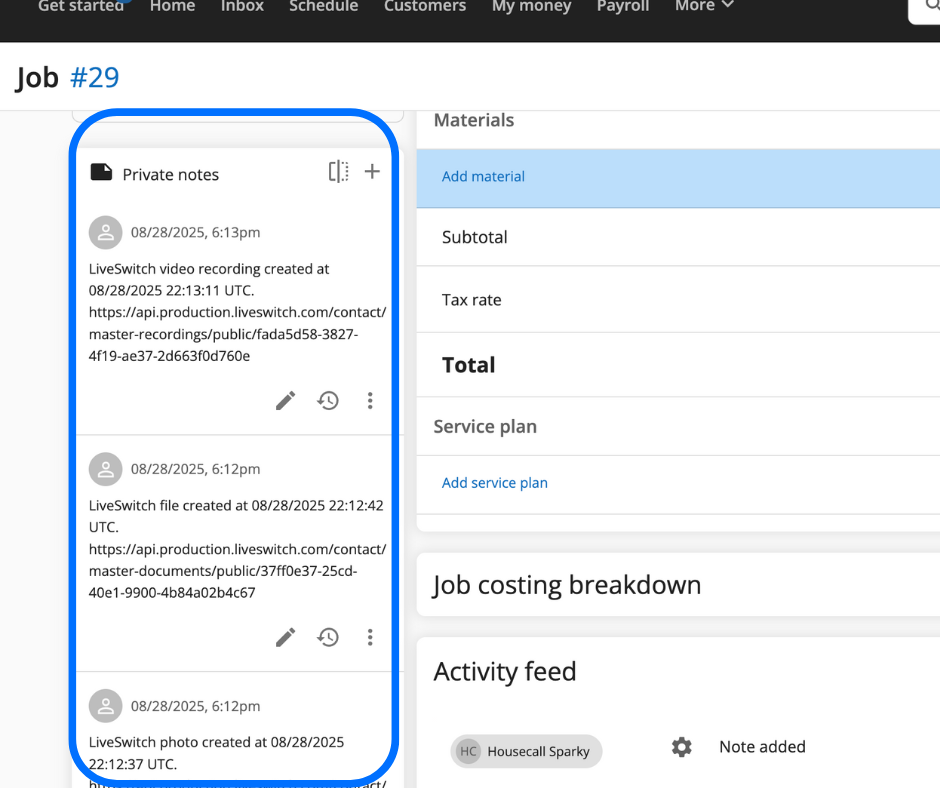
Flip the Switch: Enhance the Housecall Pro integration features and functions with the LiveSwitch Launcher Chrome extension to view photos, files, and recordings directly in the Housecall Pro estimate option notes or the job’s private notes. Install the Chrome extension
Dispatch technicians with links to take photos and start recordings
While on the way to a job or estimate, technicians receive an email with links to take photos or start recordings, making on-site documentation easier than ever.
Photos and recordings automatically upload to LiveSwitch and appear in the Housecall Pro estimate as estimate option notes and on the job as private notes, giving staff and admins a more efficient way to track progress, spot issues and store for compliance.
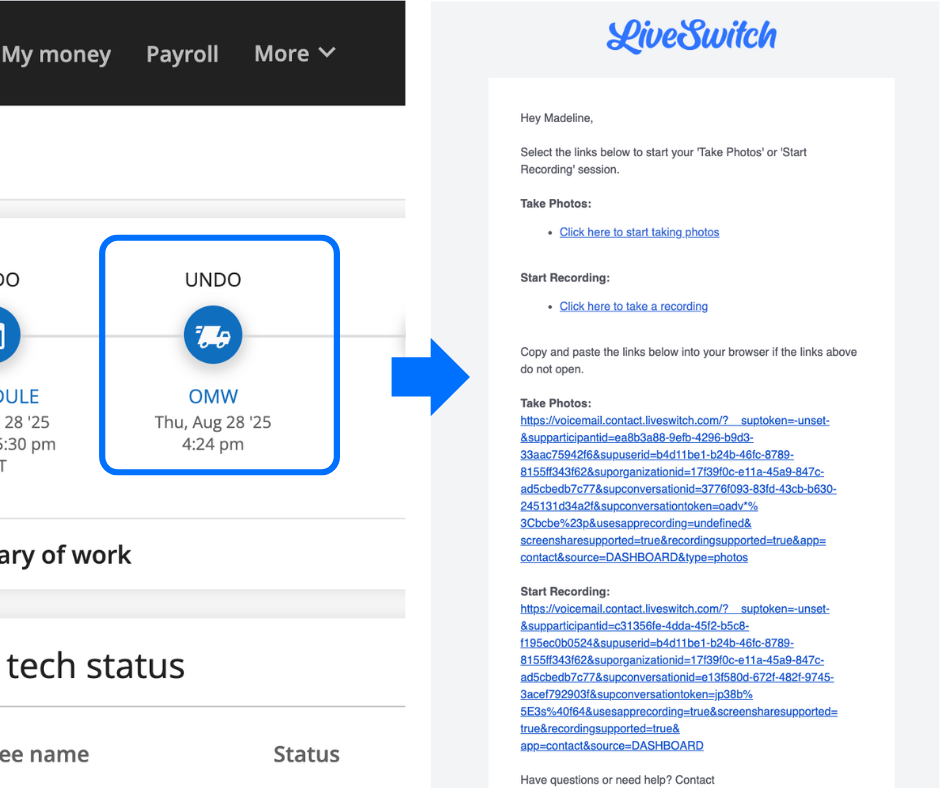
Sync contacts, estimates, jobs and projects between LiveSwitch and Housecall Pro Save time by linking Housecall Pro customers with LiveSwitch to manage contacts, start live calls, take photos and start or request recordings from the LiveSwitch project — all without re-entering job or estimate details.
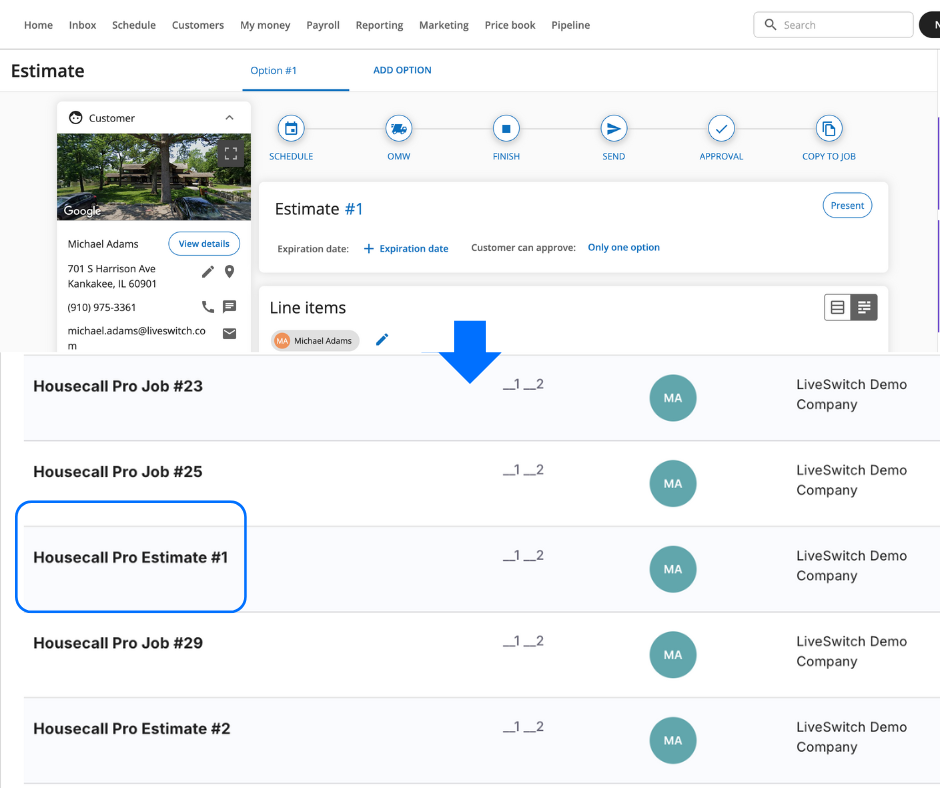
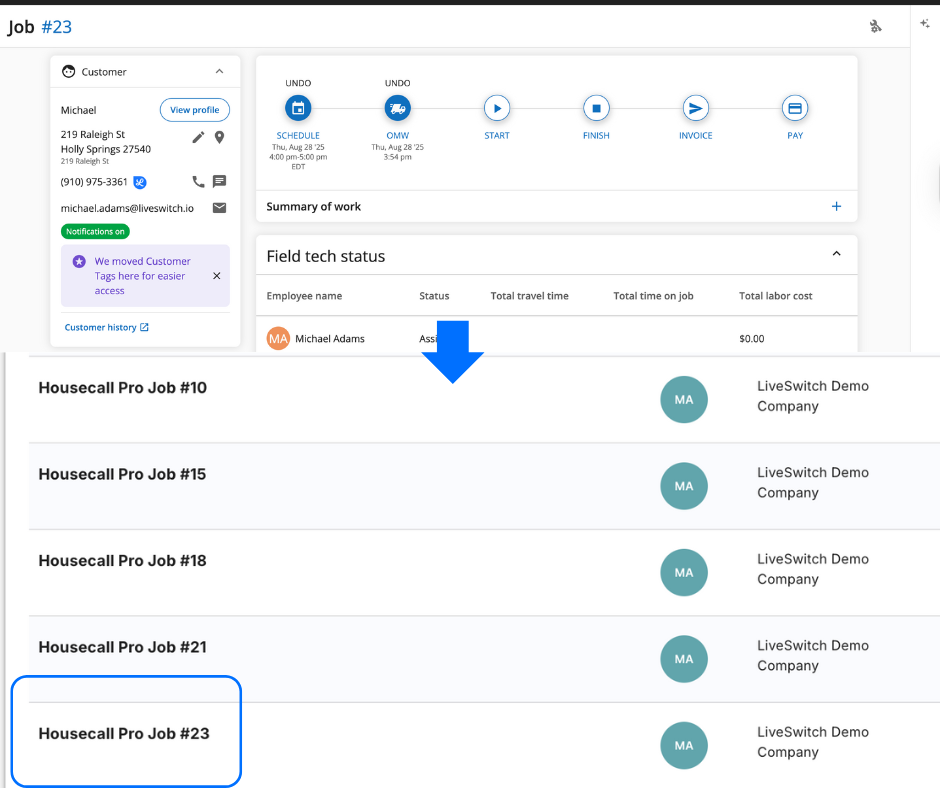
Installation
Step 1: Allow webhooks in Housecall Pro ( This will be found in My Apps -> Go to App store -> All apps -> Webhooks.)
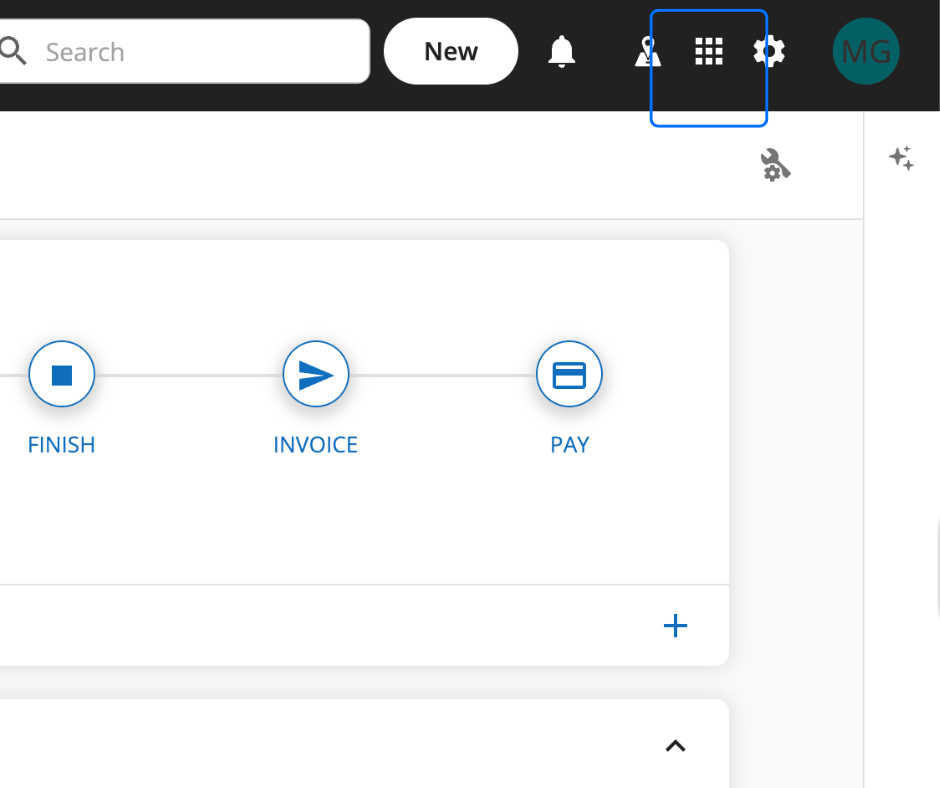
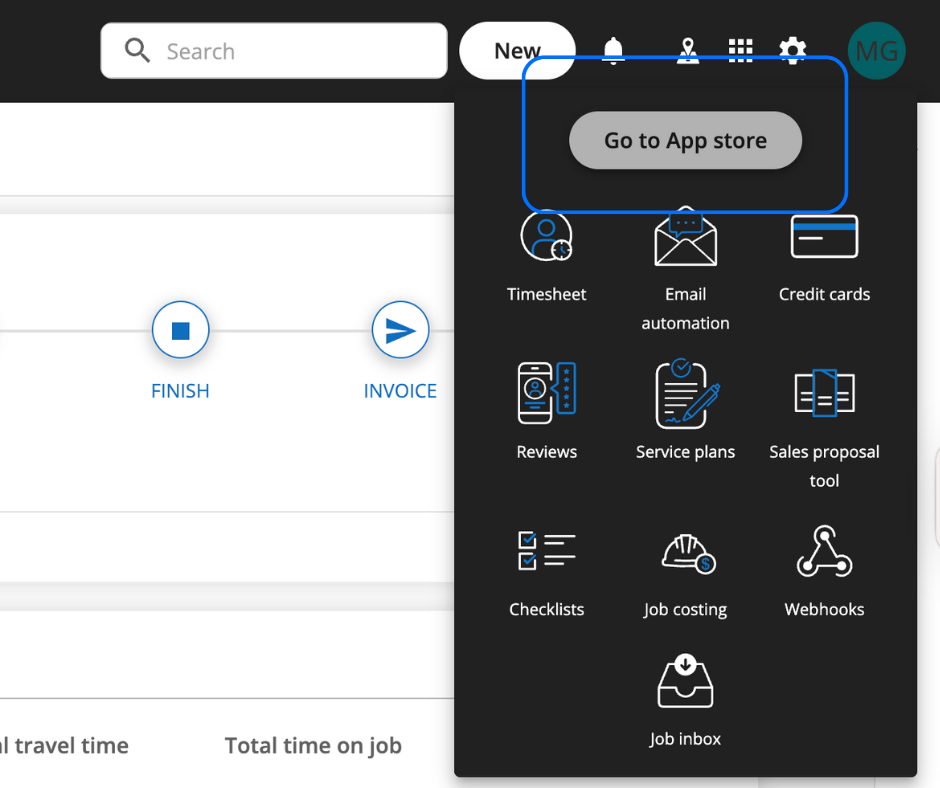
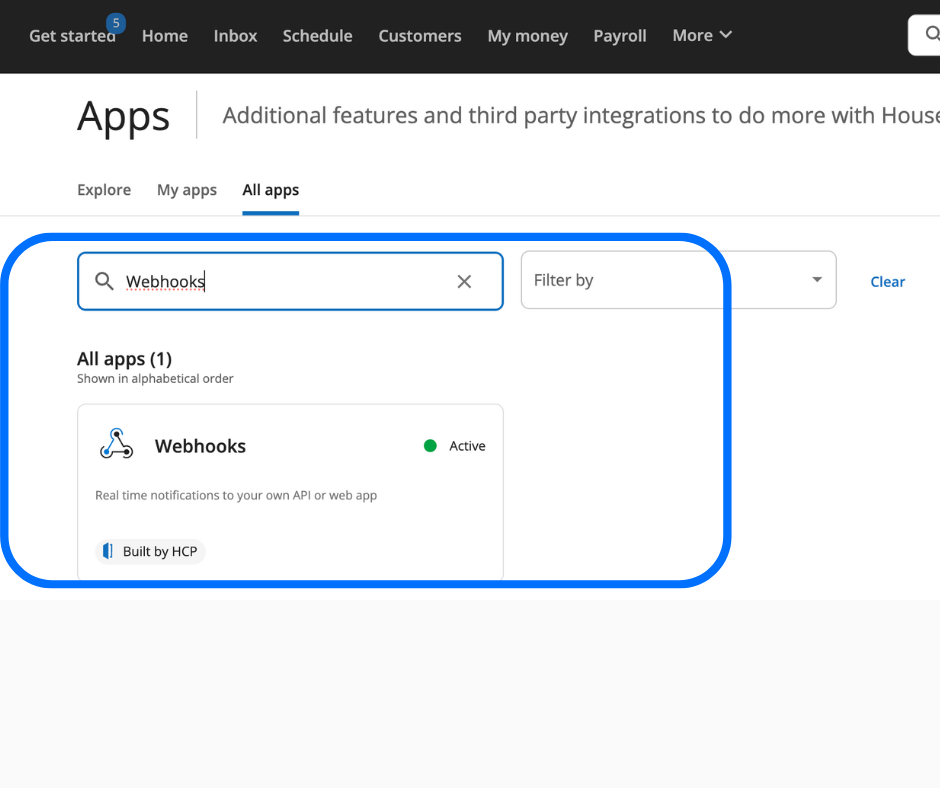
Toggle ‘Active’ to allow Webhooks.
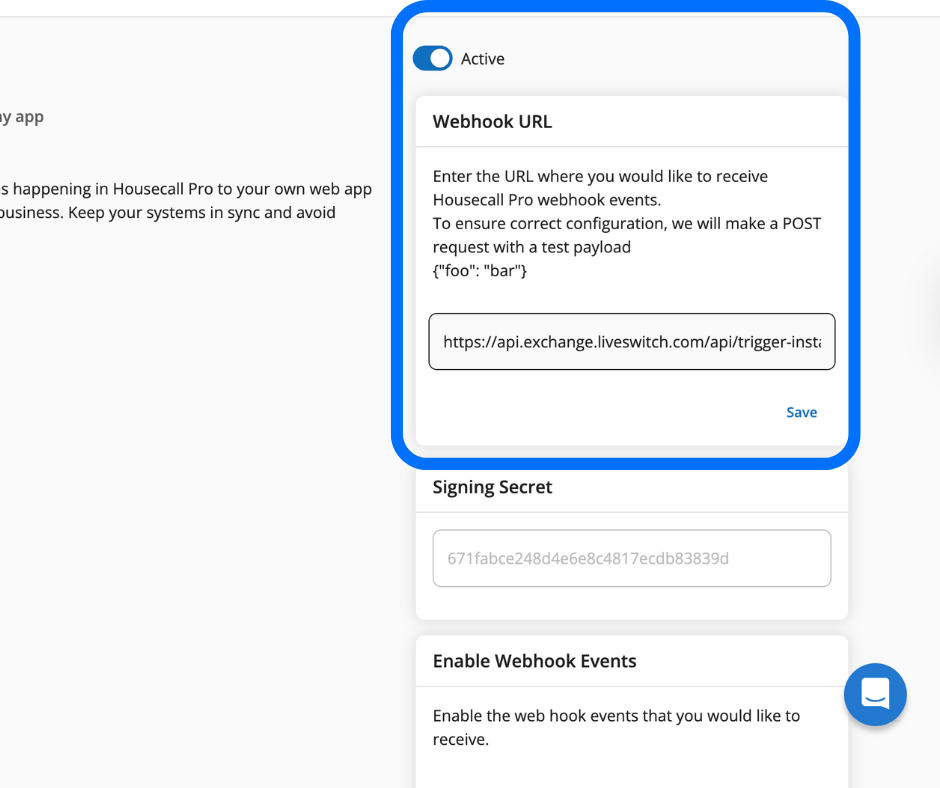
Toggle the following Webhook events:
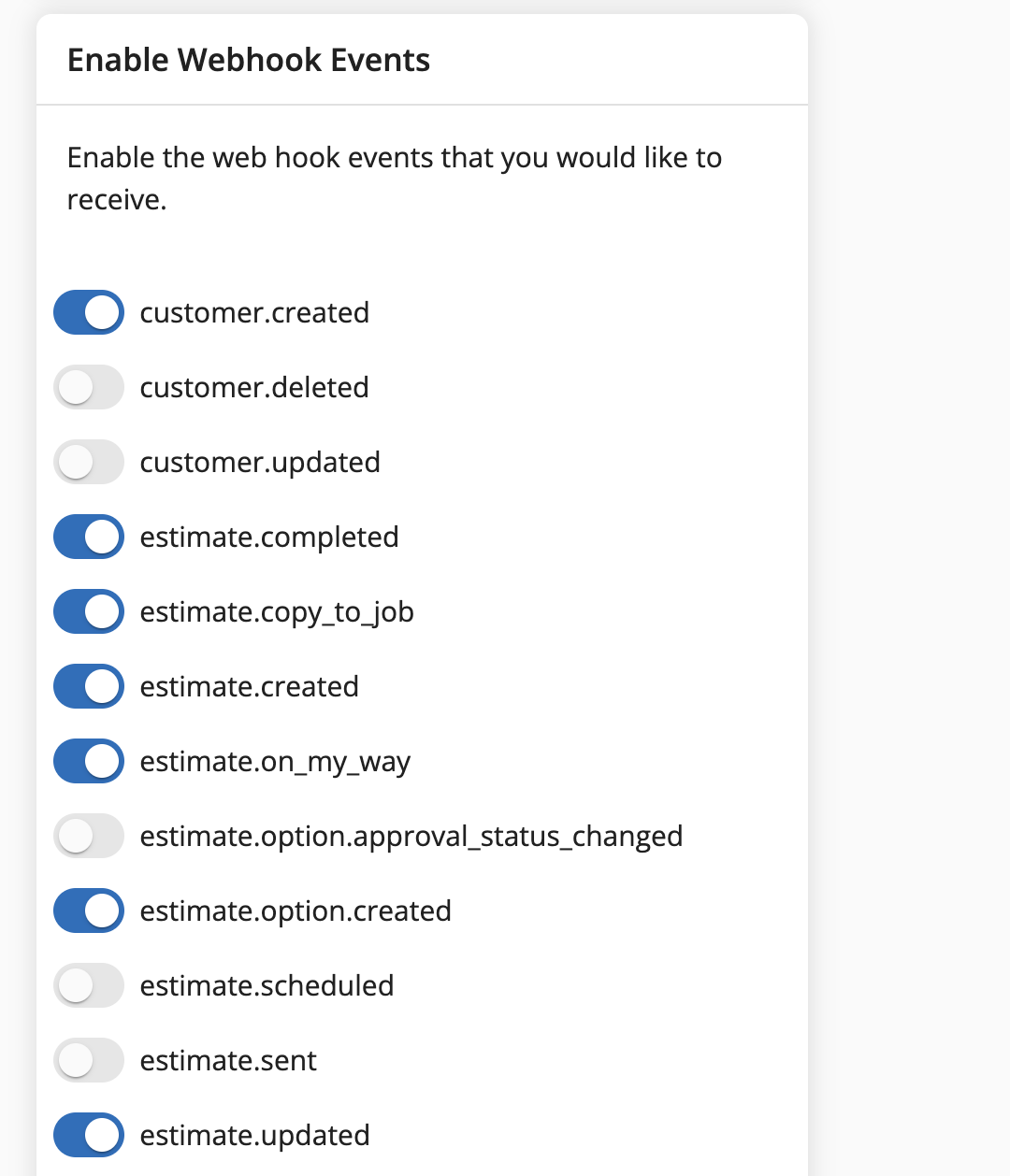
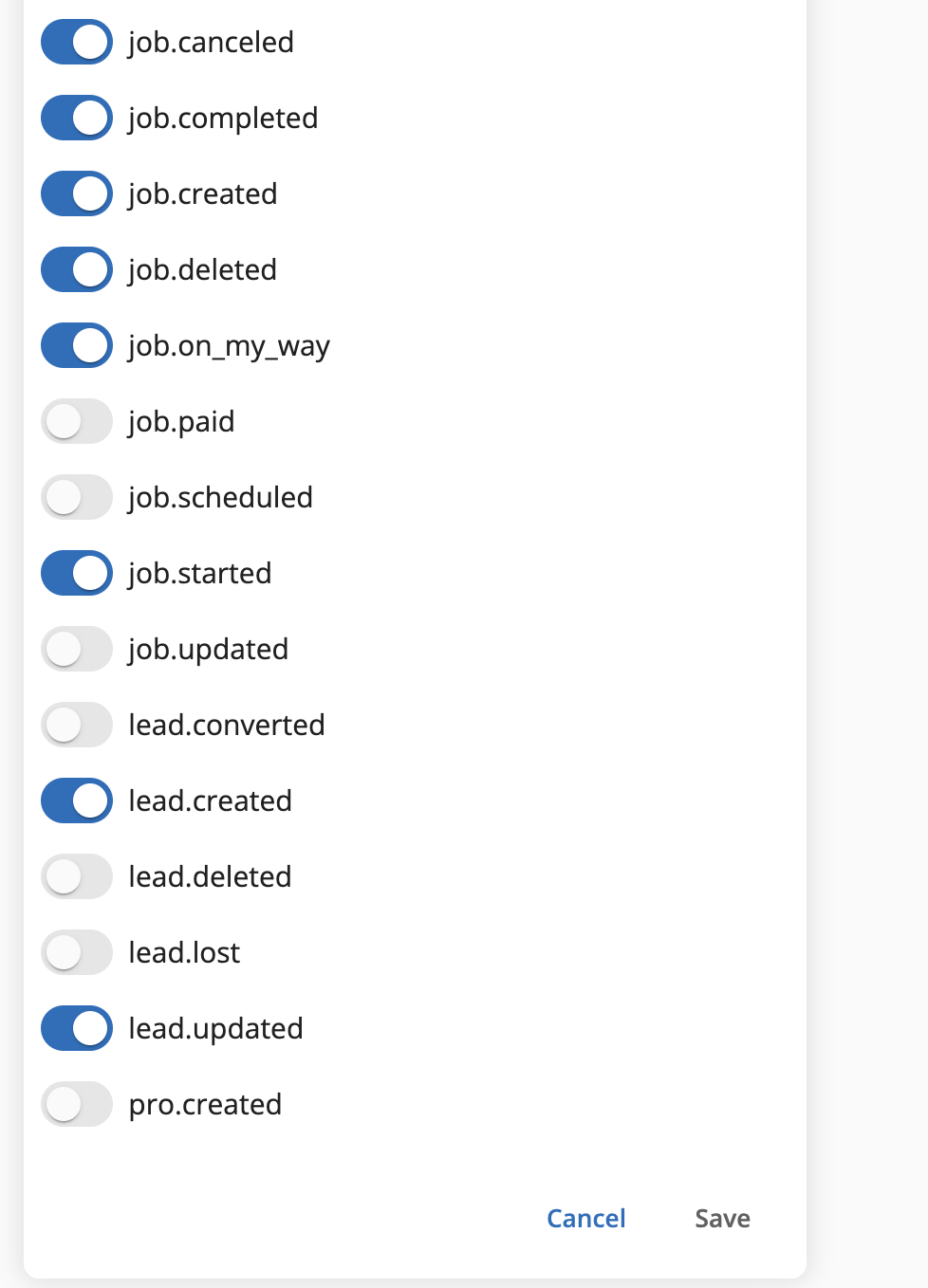
Click 'Save.'
Step 2: Grab your Housecall Pro API key (This will be found in My Apps -> Go to App store -> All apps -> API Key Management -> Generate new API key, then copy the API key displayed.)
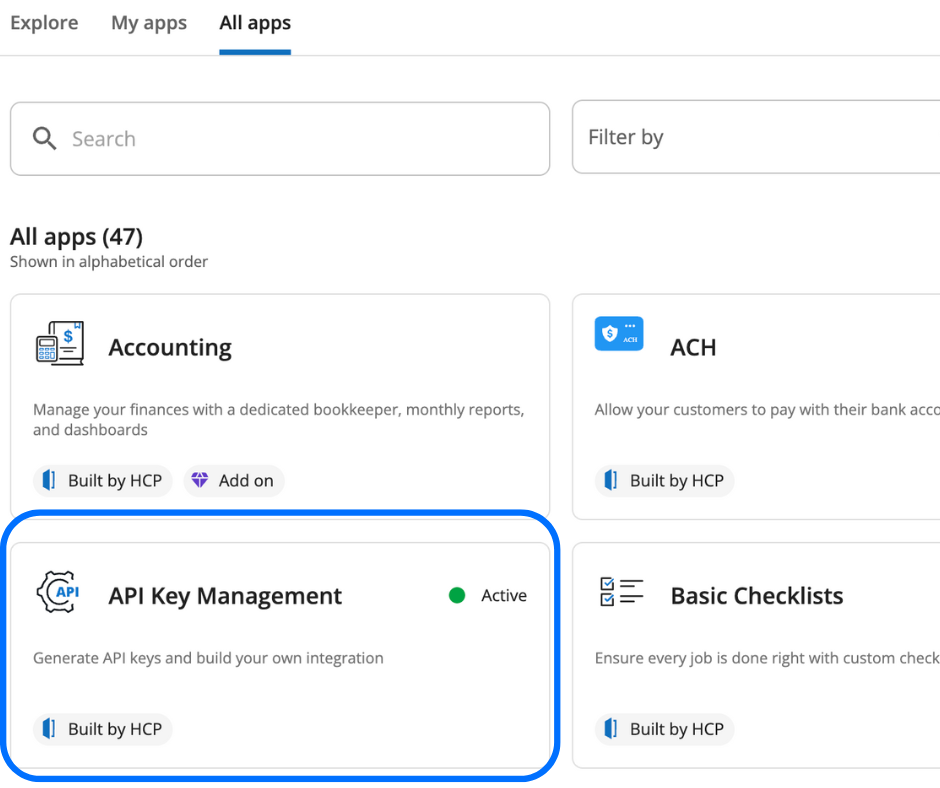
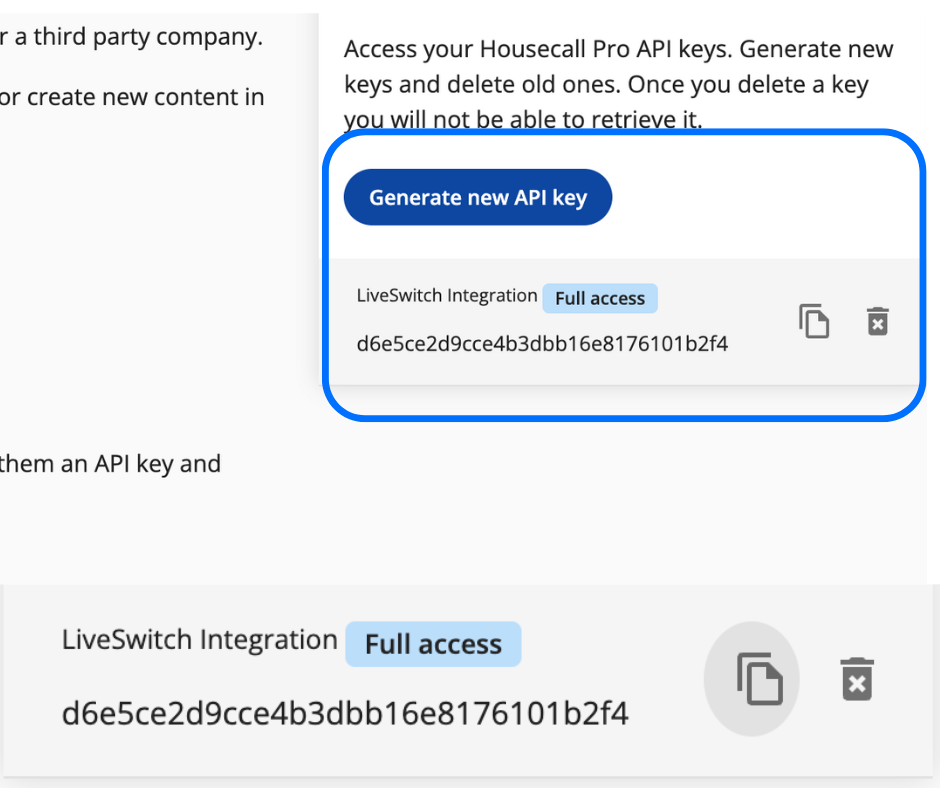
Step 3: Log in to your LiveSwitch Contact account.
If you are not already logged in, go to https://app.contact.liveswitch.com and log in to your Contact account.
Step 4: Go tohttps://app.contact.liveswitch.com/apps to access the Contact app marketplace.
You can access the app marketplace by going directly to that page via the URL or selecting the ‘App’ menu item in the left menu bar. Click ‘Connect.’
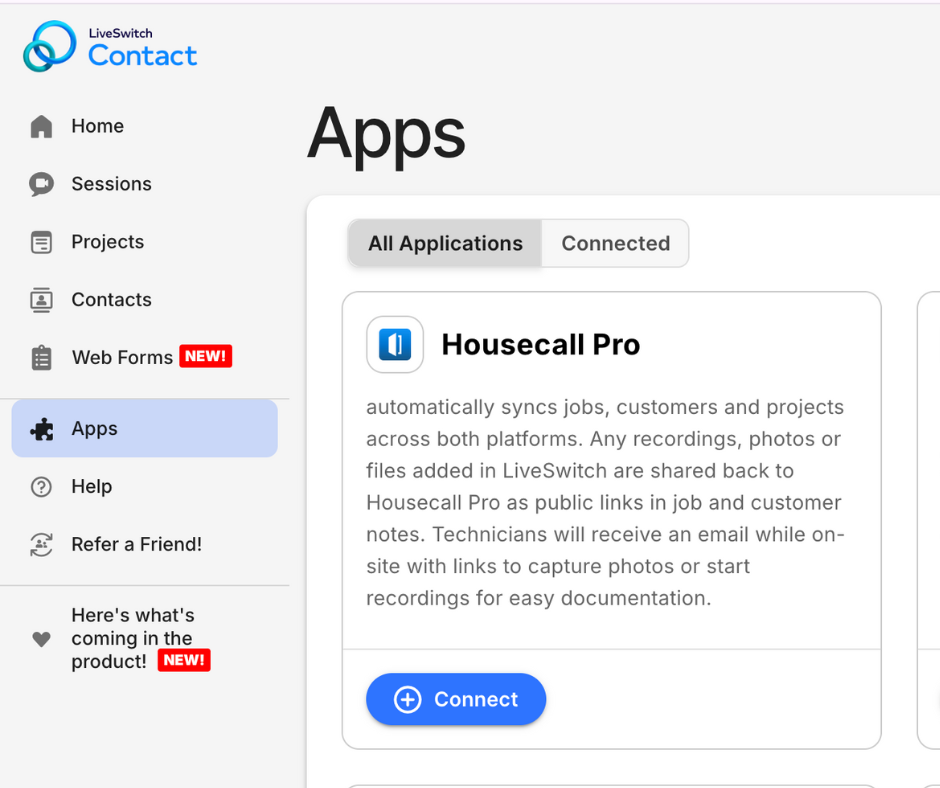
Step 4: Enter your Housecall Pro API key (This will be found in My Apps -> Go to App store -> All apps -> API Key Management -> Generate new API key, then copy the API key displayed.)
Second, we will begin the authentication process with Housecall Pro. It will prompt you to enter your API key. Paste your Housecall Pro API key in the authenticator, and click 'Continue.'
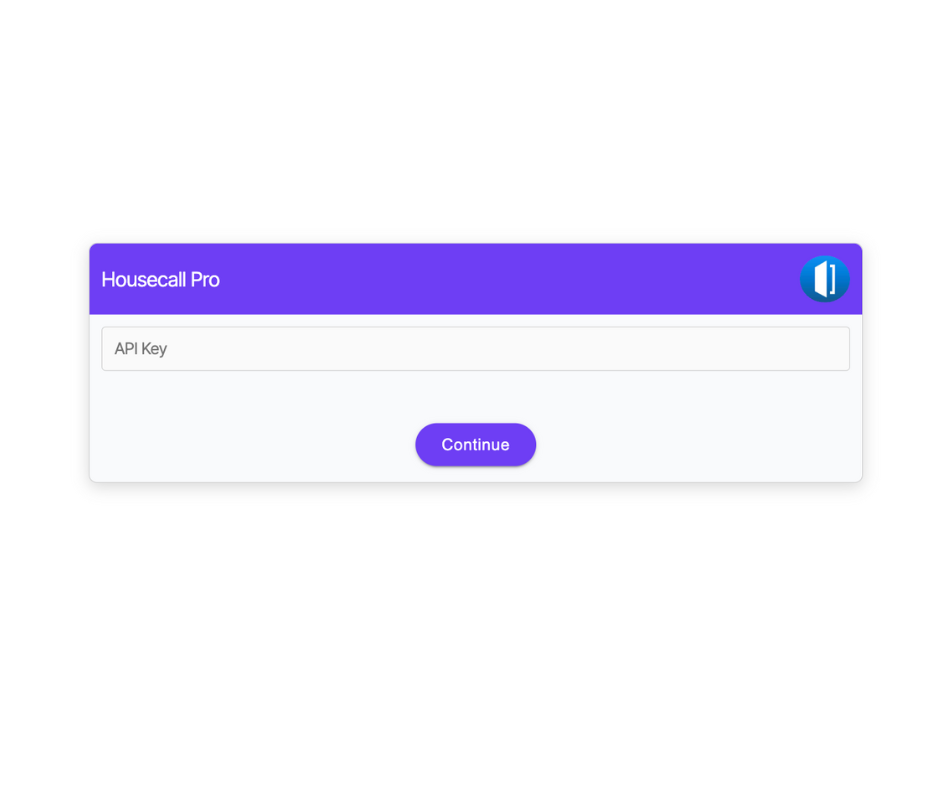
Step 5: Start using your new integration.
If you run into any issues, please contact [email protected]
Updated 3 months ago